
Ok, you already have a great customer support team and the best customer support tool to serve your clients, and nonetheless there is an occasional negative feedback from a dissatisfied customer?
Customer Service Perfection….Or Not
I personally constantly question myself, how to make customer support superior so that each and every customer leaves in perfect satisfaction and high spirits. Now perfectionism may not be a very healthy state of mind, I do agree with that. But still I always comfort myself with the thought that there is not much to worry about, because perfection can never be attained, really, just never. So why not try a little harder and make things a little better. That’s a nice trick of the mind, isn’t it? ))
If you are on the same path, I would like to share with you a few techniques, collected by our customer support team over the years, which will help you polish your customer support strategies using different features of live chat and make a quantum leap to perfection.
Small things do count
When it comes to customer service, we all strive to be as natural as possible in our communication with customers, avoiding all sorts of clichés and canned messages. No matter how big a company is and how many clients it has, its success depends entirely on the ability to build a relationship with every client, and make all company messages sound very personal, directed at an individual and not just a crowd out there. In such communication, even the tiniest things count, and a courteous extra thank you or a personalized greeting can change the customer’s impression of their experience and convert them into company’s long-term and loyal fans.
Here is what you can do to add that extra flavor to your customer service
* Greet customers warmly and wholeheartedly. A simple “how are you?” may give your conversation a totally different twist, even if the customer is coming with a complaint.
That may sound very basic, but it does work, and I dare say it works for everybody, just like a classy black and white suit with its never-failing charm. It is probably one of the few exceptions to using canned responses, where they really work and work to your benefit.
* Use your real images and let customers connect with you emotionally. Many users are reluctant to upload their photo to the messenger, stating privacy or aesthetic reasons behind their decision. But let me tell you, in today’s world of social media, uploading another picture to the company’s messenger, in addition to Facebook, Twitter and other places where you already have it, will not hurt your privacy much.
Once I was approached by a client who thought that he was too ugly to post his picture in the messenger. I am convinced that just because not all of us are blessed with the features of Charlize Theron, Jessica Alba or George Clooney, we are not to think ourselves unattractive. In the world of reality, it is personality that matters, and not a photoshopped beauty or picturesque stock avatars . Be more open to the world and you will find yourself enjoying customer service much more, even with all its stresses and tensions.
To upload your image, go to My Account / Operators and Departments screen in your admin panel at www.providesupport.com and click Edit next to your operator profile.
* Use Start Chat and Passing Info Code details to get a better insight into the customer’s issue and act upon it more efficiently. As you may already know both the Start Chat Form and the Passing Info field are customizable, so you can gather information about the customer, more or less, depending on your needs, and have a plan of action in store even before your start chatting with the client.
For example, you can look up their membership details, email etc., and without having to ask the same, start checking into the problem while still exchanging greetings with the customer. This will make your communication more proactive and effective.
If you are not familiar with the chat console interface yet, you can look up the details the user has entered on the Start Chat Form under Room Details tab in your operator client.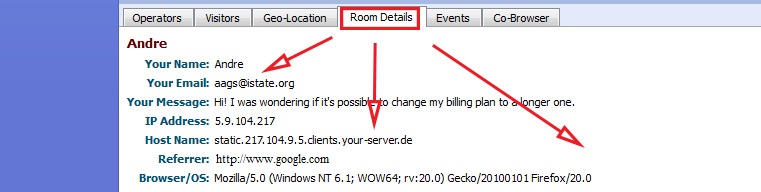
For those of you who don’t know how to pass additional details into the operator console, let me refer you to one of our previous blog posts where you can read the information concerning this subject: Passing Additional Visitor Details from Your Website to the Operator Console.
* Invite your colleagues to chat if your expertise does not allow you to resolve the customer issue. Don’t have the client to call once again if you can easily help them by inviting the right person into the chat room. This may be a good and frequently needed move, especially if you are working in a large company with multiple departments. The customer will undoubtedly appreciate it.
How to put it to action? From under Operators tab in your chat console right-click on the name of the person you would like to invite and select “Invite into the Current Room” from the context menu.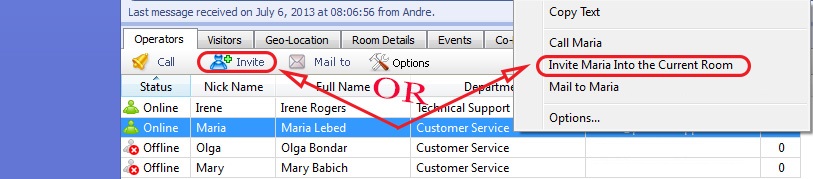
* Notice the Local Time of the customer to personalize your messages. Make sure you wish them an appropriate good day or good night depending on their time zone. You may also need to check this info when scheduling a proper time for a call back or another form of contact. This will be a nice little touch to the overall conversation, showing your attention and concern to the customer.
You will find the Local Time column under Visitors tab in your operator chat client.
* Use the Co-Browser to navigate the customer through your website and suggest the necessary information. Co-browser is irreplaceable in many situations, from showing the customer different products or pieces of information to having a chance to look at their page and identify the problem they experience on the spot. It adds up to your accuracy in troubleshooting and the overall speed of problem resolution, both of which are essential to how the customer will judge your customer support.
To start a co-browsing session you need to click in the visitor row in the Visitors list of your chat console and click the Co-Browser button, which will transfer you over to the Co-Browser tab.
These are just a few things that you may or may not have observed in your live chat experience which you can use to improve the image of your company and build a stronger and more flexible customer support strategy. Enjoy it!
- How Not to Lose Customers in the Busy Holiday Season - December 6, 2018
- The Goals to Set For Your Customer Service Team - October 4, 2018
- Don’t Give Your Customers a Reason To Leave - August 22, 2018

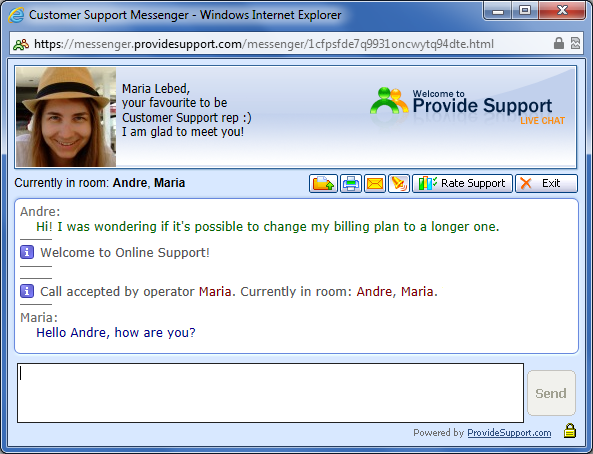
Comments are closed.