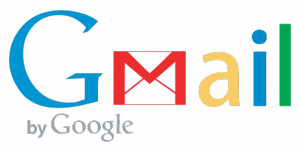
With Gmail web mail client both chat link and chat button for emails can be added to your signature.
To add a chat link to your Gmail signature, please do the following:
- Login to your Gmail account.
- Click Settings / General.
- Scroll down to the Signature area, insert a direct link to your messenger https://messenger.providesupport.com/messenger/your-account-name.html (do not forget to insert your real account name instead of your-account-name)
- Click Save Changes at the bottom of the page
For adding a chat button to your signature a couple of additional steps should be performed:
- Login to your Gmail account.
- Click Settings / General.
- Open in your account Control Panel My Account / Setup Instructions / Chat Button or Link for Emails page
- Click “Try Chat Button Code” button there and copy appeared in a pop up window chat button
- Then paste it to the Signature area of your Gmail General settings section
- Click Save Changes at the bottom of the page
Latest posts by Olga (see all)
- Should you use emojis at work? A practical guide - June 17, 2025
- How to streamline your customer service with ChatGPT - May 28, 2025
- How to use real-time translation to chat with customers - April 18, 2025

The popular email service has rolled out a major revamp loaded with new features to help users be more productive.
Thanks for the tricky idea I can do these things and add a chat box on my Gmail account, thanks for the sharing the valuable information.
i am creating my own static website, i would like to add live chat on my system…
How can i do that?
Hello Simba,
You are welcome to register an account on our website. This will start your free 10-day fully functional trial. To integrate live chat solution with your website you’d need to insert chat button code into your website source. For chatting with your visitors you’d need to download, install and log into the operator console. Our live chat support team will be glad to assist you with any questions you may have.