If ensuring a high quality of customer support is important to your company, you may have been thinking of monitoring the chat agents' interactions with customers. That's where chat transcripts come in handy, as you can go over all the conversations at a time convenient to you instead of watching real-time chats.
Setting who gets chat transcripts
You can take control over who in your company gets which chat transcripts by distributing transcripts between different chat agents, departments or company managers / supervisors.
There are 3 ways to set chat transcript delivery in your account Control Panel.
1. Company level
You can use the email set in your Account Profile to receive all your company chat transcripts. If you want to use a different email, you can add it on Account Settings / Chat Transcripts page in the field shown in the screenshot below. You can enter multiple emails into that field, just be sure to separate them with a comma.

2. Department level
The email / emails specified at the department level will receive transcripts of chats routed to this department.

3. Operator level
This setting allows every support agent to receive only their own transcripts and not peek into their peer's conversations. If you find this useful, here's where you can enable it.
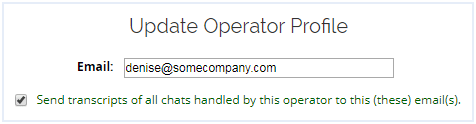
Keep in mind that if you use the same email address and enable chat transcripts at all the 3 levels, you will receive 3 copies of each chat to this email account. So be sure to use different emails for receiving transcripts at the company-wide, department and operator levels. Otherwise, it is better to disable transcripts at the operator and department levels and have them sent only to the email / emails specified at the company level. This will save you from receiving duplicated messages to your inbox.
Keeping tabs on the missed chats
If you take a serious approach to customer service, just as we do at Provide Support, you will not want your chat support line to go unattended and live chats being missed. But, life is life and things happen. The best thing is always to admit a fault and follow up with the customer as soon as possible.
We usually email the customer right away, saying something like, "Hey, we are sorry we have missed your chat! You asked about... Let me answer your question...and let me know if you have any questions...".
If you are on the same page with us and would like to keep tabs on the missed chats, we have a solution for you! You can specify one or multiple email boxes, which will receive just the missed chats. This way it will be easy not to miss those particular emails in the heap of transcripts and other messages.
Chat Transcript Formats
You can receive chat transcripts in two different formats:
- plain text
- HTML
This can be set in the same Account Settings / Chat Transcripts page in your account Control Panel.
Transcripts customizations and import into CRM
Per your request, we can customize the format in which chat transcripts are sent to you. For example, we can change the Subject line, Date and Time display format, the header area fields - Visitor, Assigned Operator, Accepted Operator, Company, Started and Finished time.
How can this be of any use to you? Well, these customizations can make sense if you would like to import chat transcripts into your CRM and further parse them based on certain data from the emails.
To set up an integration with your CRM, you can simply add a designated email, through which the CRM will be importing transcripts, as one of your transcripts emails at Account Settings / Chat Transcripts page in your account Control Panel.
For customizations, please contact our chat support or send us an email at
Transcripts saving on Provide Support servers
There is an option to store your chat transcripts on Provide Support servers and view them with the Chat transcripts viewer app.
This option is disabled by default. You can enable it in your account Control Panel. But please make sure that your company privacy and security policies allow storing chat transcripts outside your company servers.
