Did you know live chats could be much more informative and helpful to your customers if you shared some visual information in the course of a chat? Sometimes text explanations don't work as well as visuals. Provide Support live chat tool empowers you to empower your customers and allows you to send:
- screenshots from system clipboard
- any other types of images
- video files
- audio
- pdfs and any text files
- archive files and many more
The sky is the limit, almost... While you can share through chat any type of files, we have set the limitation on the file size at 100 MB. This will save your customers from waiting unreasonable amount of time while your file is being uploaded to the server.
How file transfer looks for visitors
If your customer wants to share a file with you, they can do it by simply drag-n-dropping the needed file right into the chat window. That's probably the easiest way.
Alternatively, they can also click the Send File icon in the toolbar at the bottom of the chat window and select the file they want to share.
Moreover, they can just paste an image from system clipboard right into the chat.
Media files shared by support agents can be previewed by the customer right in the messenger window without downloading them, which can be very handy and time-saving.
However, the customer can also click the download icon and save the file to their device if they want to refer to this file later on.
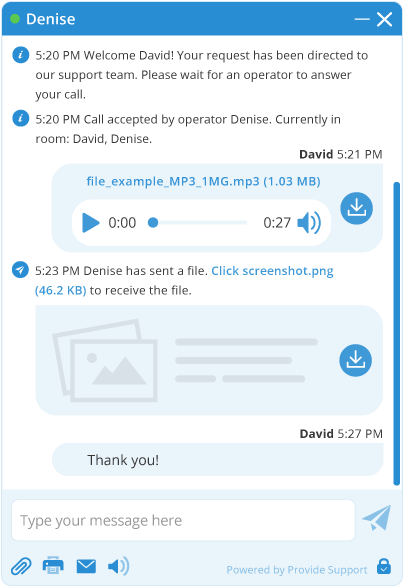
Here's how file transfer works for support agents
To share a file from the agent app click Send File button in the toolbar above the text input area of the console and select the file you would like to send. Alternatively, you can simply drag and drop the file you would like to send right into the text input area. A File Transfer Manager will open and show the progress of the file upload.
The File Transfer Manager is a handy little tool that allows you to see the progress of all your current file transfers, terminate any or all of them and resend the files if their transfer has been canceled.
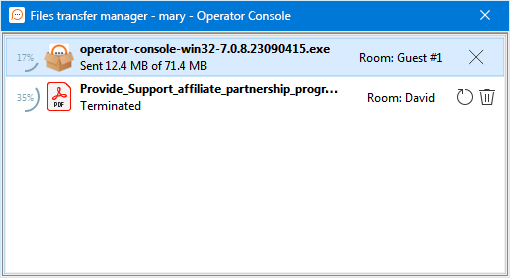
- Terminate button terminates the transfer of any selected file
- Repeat button allows you to attempt to send a selected file once again
- Terminate All Transfers command will cancel all current file transfers
Screenshots making and sending
All visitors can insert screenshots from clipboard to their chats without saving them locally. In case they have screenshot files stored on their computer, they can send them like any other file – by clicking a clip or by drag-and-drop.
Live chat agents have more tools in their native agent app. The app allows making screenshots by using integrated snipping tool. Then such screenshots can be sent directly to chat or copied to clipboard. You can also use the tool for screenshots you are used to. In this case you can just paste your screenshot to chat from the clipboard.
Administrating file sending
As the account administrator, you also have the option to disable file transfer for visitors altogether if you don't want users to share any files with you. You can find this setting at Account Settings / Live Chat Window in your Control Panel.
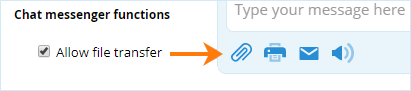
File transfer security and limitations
If you feel that your customers may send your agents harmful files, which may contain viruses, you can limit this option and allow sending only images or block archives, documents and executable files. This feature helps keep agents' workstations secure and protected. Moreover, it will save agents' time on scanning and checking unnecessary files which some customers may send during chat conversations.
Keep in mind that the links to all the files sent during a chat are valid only for the duration of the chat. As soon as the chat is closed, either by the operator or the visitor, the other party will no longer be able to download any content from those links. All transferred files are permanently removed from our server at the end of a chat session.
Take full advantage of the file sending feature and don't forget to use it during your live chats! It can make your customers' life so much easier, and more fun as well. It may take an extra effort on your part, but it will certainly save your customers' time on understanding what you mean or finding on your website this exact thing you are talking about!
