What do you need it for?
You may encounter situations when your support agents forget to logout from the chat app at the end of their shift. If the operator profile is left online unattended, new chat requests will be forwarded to this profile and such users may be confused with no answer from the operator. To avoid such situations, we have added a "forced logout" feature, to allow you to remotely disconnect any operator profile.
Additionally, you may find this feature useful in situations when your support agents logged into their profile from different browsers or devices and missed to log out from some of them leaving the profile online.
How to force logout for a particular agent?
To disconnect a support agent from the chat console, you need to log into your account Control Panel at www.providesupport.com and open My Account -> Operators and Departments screen.
In the Status column of the operator list for those agents who are currently online you will see two buttons: the green one indicating the online status of this agent and the red one called "Force Logout". By clicking this button you will force this operator profile offline. If you also change the operator password, the agent forced offline will not be able to reconnect.
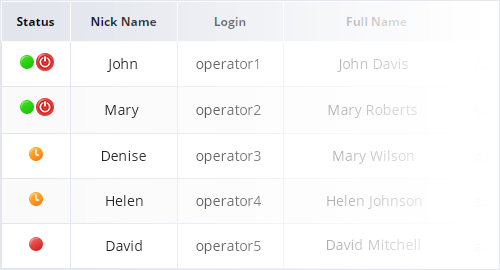
Can I force logout for all of the agents at once?
If you need to take your account offline and need to disconnect all the agents at once, unfortunately, there is no one power off button for this. You need to disconnect every support agent individually: either they can log out from their agent apps or you can force logout for each one of them from the Control Panel.
