|
<< Click to Display Table of Contents >> System Setup and Customization > Control Panel > Managing chat transcripts |
General
When a chat session has been completed (chat conversation has been closed by an agent), the conversation transcript can be emailed to one or several emails for auditing and training purposes. Chat transcripts are sent via en encrypted channel. The encryption takes place during transmission of transcripts from our servers to customer's mail server. If the receiving server supports encryption, then a secure connection between sender and recipient is established, and all messages and their components (headers, message body, attachments) are transferred encrypted. If the receiving server doesn't support encryption, messages are transferred in a plain mode.
Transcript structure
Each chat transcript contains the following parts:
•Header contains general information about the chat
•Chat contains the chat conversation text
•Visitor Details section contains all information entered on the pre-chat window, information received from the monitoring system and details provided by the Passing Information code if it is used
•Post Chat Survey section contains the results of the post-chat survey if the survey is enabled in the account settings and the visitor filled it out
Transcript header structure is the following:
Visitor: |
visitor_name |
Assigned Operator: |
operator_name |
Accepted Operator: |
operator_name |
Company: |
company_name |
Started: |
DD Mon YYYY hh:mm:ss |
Finished: |
DD Mon YYYY hh:mm:ss |
visitor_name is the name entered by the visitor on the pre-chat window. If no name was entered Guest is used
operator_name is the operator Nick Name specified on the Operators and Departments page. It contains a link to the operator's email if available
company_name is a Business Name specified on the Account Profile page. If no Business Name is specified, then account name is used instead. If you don't want visitors to see your account name in transcripts, you need to add some name within the Business Name field
Please note! If you have call distribution "To All Operators" enabled on the Account Settings / Chat Management page, then there will be no "Assigned Operator" entry in the chat transcript header. This entry appears only if the system distributes a chat to an agent.
Technical details
All chat transcripts are sent automatically from the non-monitored email address [email protected].
We don't store chat transcripts on our servers, they are sent after an agent or all agentts if there are several of them in chat have closed the chat room. Your visitor in this case will get a "Chat session has been closed" system message. Then chat transcripts are removed from our servers immediately. If there's any delivery problem our system retries to send a transcript every 4 hours during 2 days.
The "Chat session has been closed" system message can be customized on the Account Setting / System Messages page in your account Control Panel.
How to enable / disable transcripts sending
You can setup chat transcripts sending in your account Control Panel. This can be done on three levels:
•Company level
•Department level
•Operator level
Company level
Transcript sending on the company level can be enabled / disabled on the Account Settings / Chat Transcripts page.
Please check the Send chat transcripts by E-Mail box if you would like copies of all chat transcripts emailed to your main email address entered on the Account Profile page, or to the alternative email addresses entered into the E-Mail field.
In case you'd like to receive transcripts of not accepted chats to a separate email for monitoring purpose, you can define a separate email for this in the Missed chats Email field.
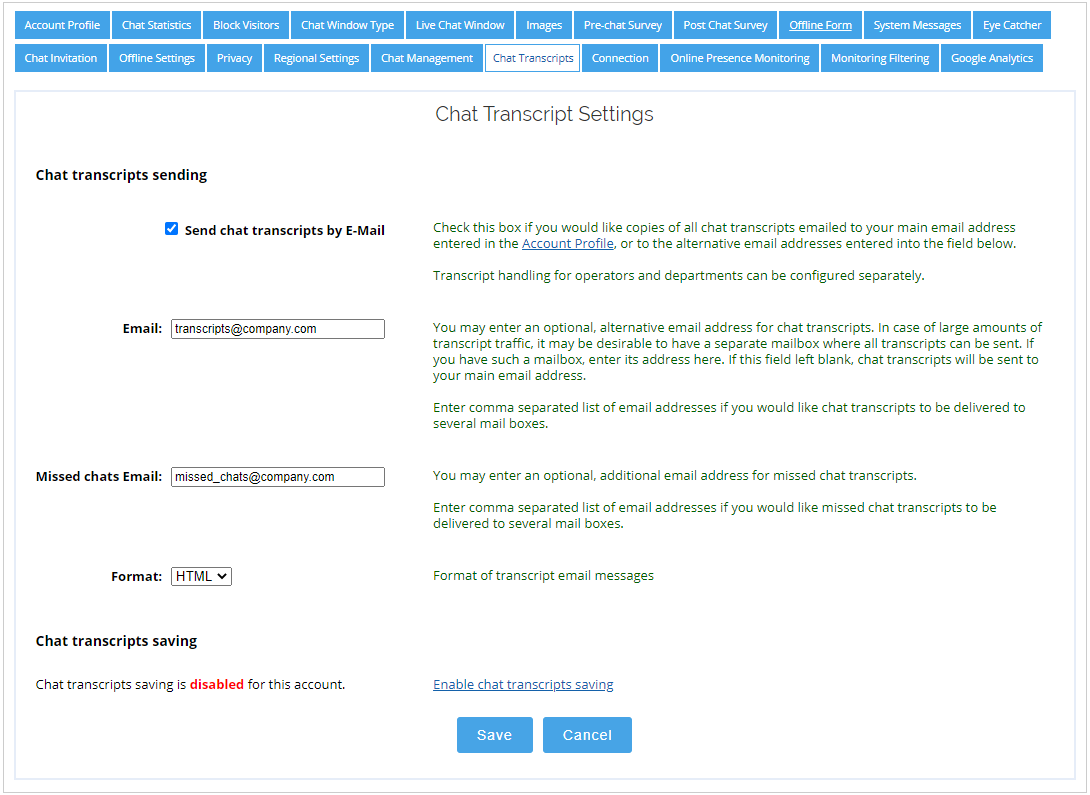
Chat transcripts settings
Note! You can enter several comma separated emails into the E-mail and Missed chats Email fields if you would like several people to receive chat transcripts and transcripts of not accepted chats.
Department level
Chat transcripts on a department level are sent to a department email if the department, where an agent is assigned was selected on the pre-chat survey. In case no department was selected on the pre-chat survey, then chat transcripts will be sent to emails of all departments where the agent is assigned. The transcripts of not accepted chats will be also sent.
Transcript sending on the department level can be enabled / disabled for each particular department in the department settings. If the option "Check this box to have a copy of all chat transcripts sent to this email address" is enabled in the department settings then all chat transcripts related to this department will be emailed to the department email address.

How to enable transcripts sending for the particular department
Operator levels
Operators receive to their emails all chat transcripts that were assigned to them, both accepted and not accepted.
Transcript sending on the operator level can be enabled / disabled for each particular operator in the operator profile. If the option "Send all chat transcripts to this email" is enabled for the operator profile then all chat transcripts related to this operator will be emailed to the email address specified in the profile

How to enable transcripts sending for the particular operator
Transcript customization
Message format
Transcripts can be sent in HTML or Text format.
HTML format is more convenient to read. If you need to export some data from the transcript to a database, it is better to use Text format, it can be easily parsed if necessary.
Other customizations
Transcripts are sent automatically, the transcripts template can be customized by request (if possible). Please contact us in our support chat with your customization request.
Possible problems
Transcripts are received with delay or not received at all
A 5-minute delay is possible if the post-chat survey is enabled in your account and the visitor closed the survey window without submitting it. Window closing cannot be detected and the system waits for the survey results submitting for another 5 minutes before sending the transcript.
Other possible reasons of the issue are the following:
•Messages can be blocked by your spam-blocker or go to the Junk email folder
•Messages can be deferred by your mail service depending on its server load. This often happens with free mail services
•Messages can be blocked or rejected by your mail service if your mail account is configured to accept messages only from certain domains or certain email addresses. This can occur with services such as AOL
•Your mail server can route messages incorrectly
To solve the issue, please do the following:
•Check your spam-blocker and mailbox preferences to allow messages from our domain *.providesupport.com. Please also check your Junk email folder
•Contact your mail administrator, if you use a corporate mail server, to check if messages from our domain *.providesupport.com are accepted and routed correctly
•Try to use a different email address provided by other service e.g. your Gmail or Yahoo mailbox. You can add a new email separated by a comma. If you receive messages to this new email address successfully, then the issue seems to be related to your mail service
If all of this doesn’t help, please contact us in our support chat, we will help you to locate the issue.
Wrong encoding is used in transcripts
If you receive chat transcripts in wrong encoding, please check regional settings in your account. Most probably you didn't choose the proper encoding.
Chats integration with CRM
After the chat conversation has been completed, the chat transcript is sent automatically. You can import such transcripts to your CRM and set them to be assigned to your CRM contacts. For proper import you can parse the chat transcript's subject which contains your visitor's name and agent's name. From our side we can update your chat transcript template to pass to the subject line additional variables from the chat transcript Visitors section and custom variables passed to the chat transcript by our passing information code. This way you can validate imported chat transcripts and assign them to the right contacts in your CRM.