|
<< Click to Display Table of Contents >> System Setup and Customization > Control Panel > Account customization > Visual customization > Classic chat window editing |
General
Chat window is the screen your visitors see after filling out the pre-chat survey and pressing "Start Chat" button on it. This is the window where the chat itself takes place.
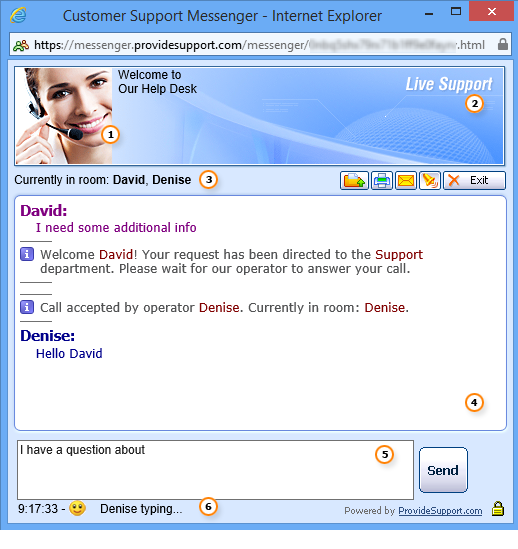
Visitor Live Chat Messenger
1.The Operator picture and Greeting message are displayed in the left side of the Chat Window header.
2.The Header background image is common for the pre-chat, chat and offline chat windows
3.Messenger toolbar displays current list of conversation participants, allows your customers to print or send chat transcript by email, turn sounds on and off, and leave the conversation
4.The chat history is displayed in the main messages area
5.Visitor's messages are typed in the text input area. All languages, all special characters are supported
6.A notification when the operator is typing a message is displayed at the bottom of the window
Customization of the chat window
The chat window can be customized from the account Control Panel.
1.Operator picture and Greeting message can be changed for each particular agent on the Operators and Departments page
2.Header background image can be changed on the Account Settings / Images page
3.Messenger toolbar can be changed on the Account Settings / Visitor Live Chat Messenger page
4.Visitor's messages and nickname font in the chat history can be changed on the Account Settings / Visitor Live Chat Messenger page. Operator's nickname and messages font can be changed for each particular agent on the Operators and Departments page
5.Visitor's input message area is not customizable
6.Default nickname for visitors can be set on the Account Settings / Visitor Live Chat Messenger page
7.Operator typing notification can be enabled/disabled on the Account Settings / Visitor Live Chat Messenger page
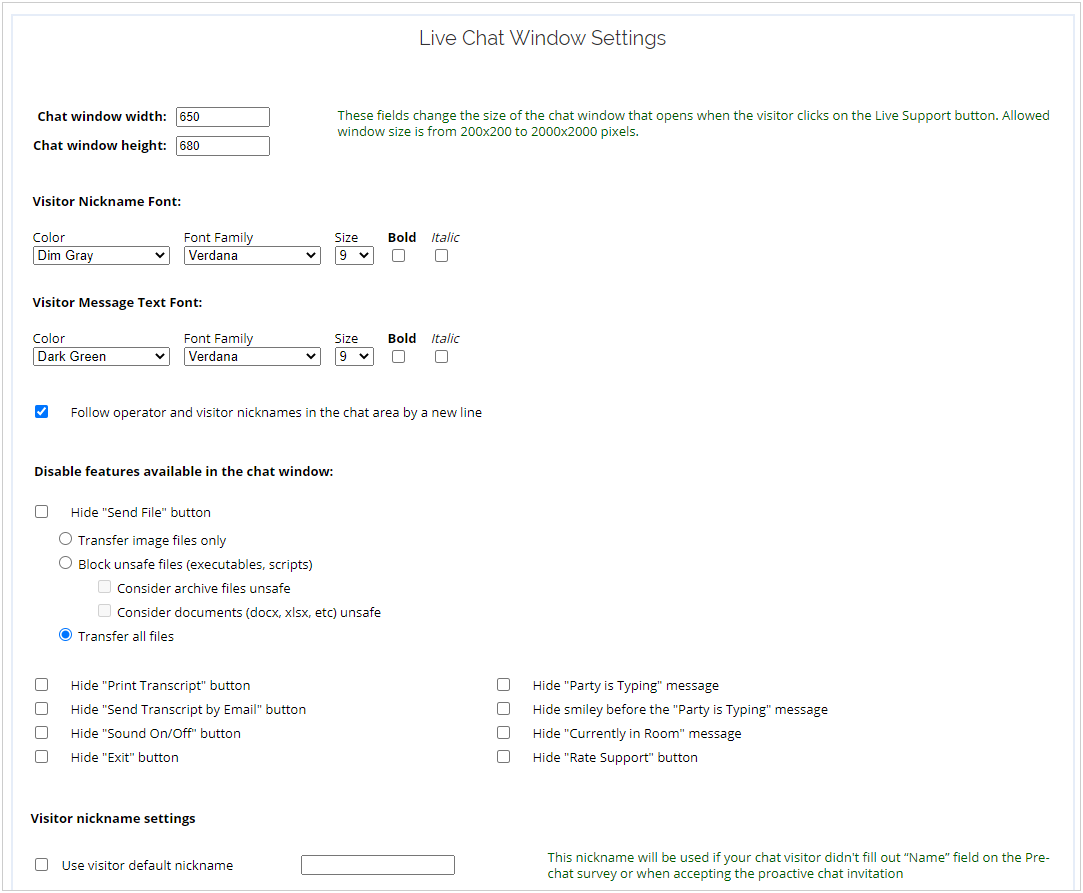
Visitor Live Chat Messenger page
Chat window size
The default chat window size is 650x680 (width x height) pixels. You can change it to any size from 200x200 to 2000x2000.
Note! This setting is applied not only to the chat window but also to the pre-chat and offline chat windows.
File transfer limitation
File transfer allows limiting types of files being sent in chat:
•You can transfer only images files
•You can block unsafe file types such as executable files, archives and documents.
Chat window toolbar
All elements in the chat window toolbar can be hidden from a visitor. The following options are responsible for this.
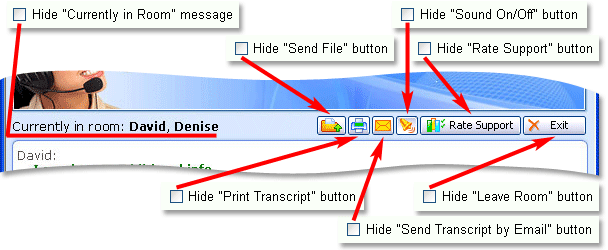
Customization of the chat window toolbar
Note! If post-chat survey is disabled in your account, the "Rate Support" button won't be visible even if it is enabled in the chat window options.
Operator typing notification
Operator typing notification at the bottom of the chat window can be partly customized or hidden. The following options are responsible for this.
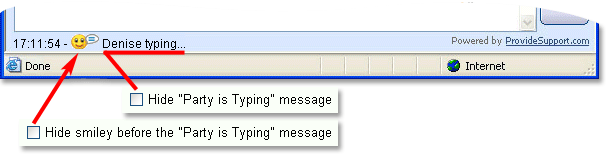
Customization of the operator typing notification
Default nickname
A nickname "Guest" is assigned to a visitor if no name was entered to the "Name" field on the pre-chat form or if your visitor did not specify a nickname when accepting the proactive chat invitation. However, if you would like to change "Guest" to something else, you can do this in the Visitor nickname settings section on the Account Settings / Visitor Live Chat Messenger page:

Default nickname
"Powered by ProvideSupport.com" label
This label is displayed at the bottom left corner of the pre-chat, chat and offline chat windows. It cannot be customized but it can be hidden in active accounts.
Note! The label contains your affiliate partner link. So sometimes it can be used by your visitors to create their own accounts in our system. You can receive affiliate commission in this case.