|
<< Click to Display Table of Contents >> Integrations > Shopping Cart Integrations > Shopify > Direct Shopify Integration |
How to start
To start integration you need to have an account in Provide Support Live Chat system. If you are an existing user, please log into your account Control Panel on Provide Support website and log into it with your credentials. If you have not had a chance to create an account yet, please register it here and start using your free 10-day fully functional trial.
How to add a chat button to Shopify website
Integration is quite simple and straightforward. The best option for the chat button is appearing in a fixed vertical position like on Provide Support website. To proceed with integration, please follow the below instruction:
1.In your Provide Support account Control Panel, please follow My Account / Account Settings / Images page and select a set of images for your chat buttons. You can take a look at the available Live Chat buttons in our gallery.
2.Follow to My Account / Chat Button Codes page and choose there 'Fully Featured Chat Button Code with Uploadable Online / Offline Images' .
3.Follow Online Store / Themes in your Shopify admin
4.Click "Customize" in your Current Theme section.
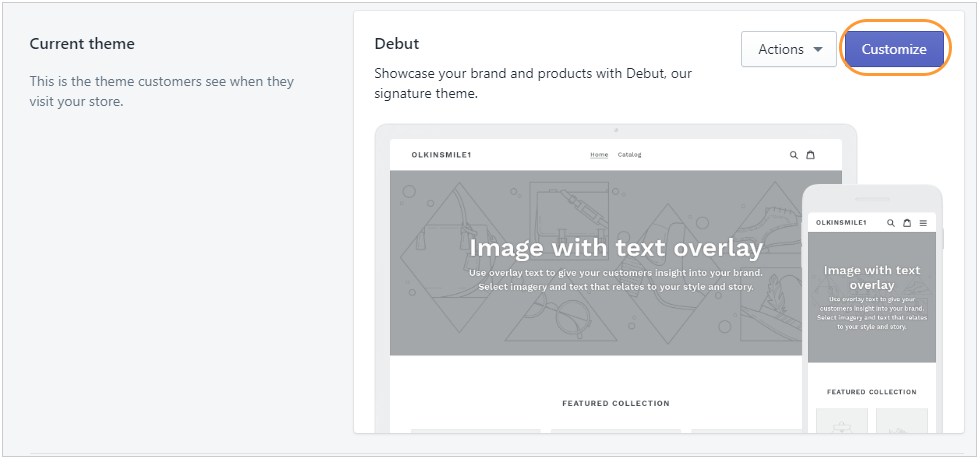
SHopify theme customization
5.Click "Theme actions" in the bottom left corner and choose there "Edit code"
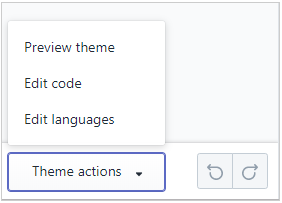
6.Find Layout / theme.liquid
7.Copy the code you have generated and insert it before closing </body> tag in the editor. This will make the chat button appear on all pages of your website.
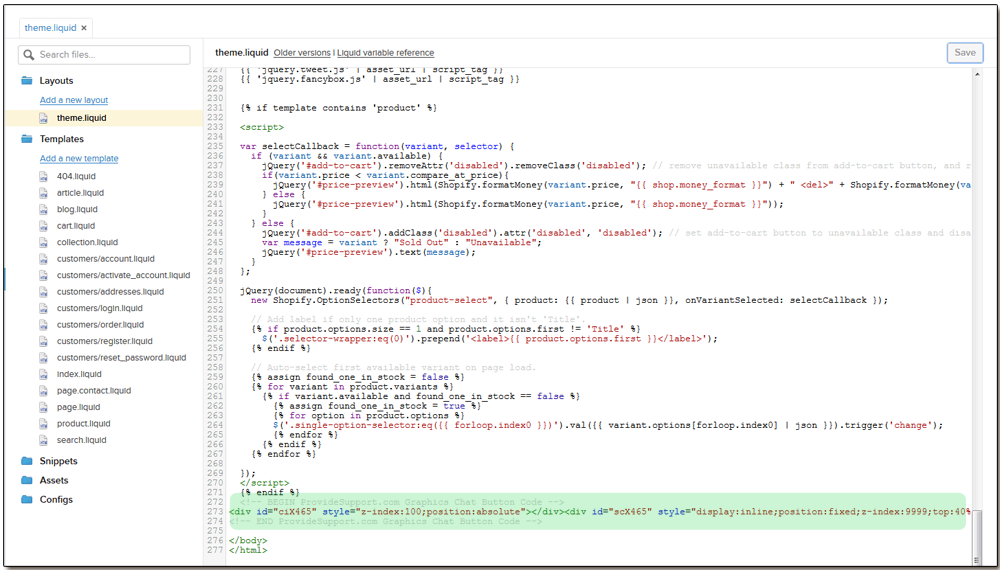
Adding chat button to Shopify theme
8.Check how the chat button looks with 'Preview' and save changes.
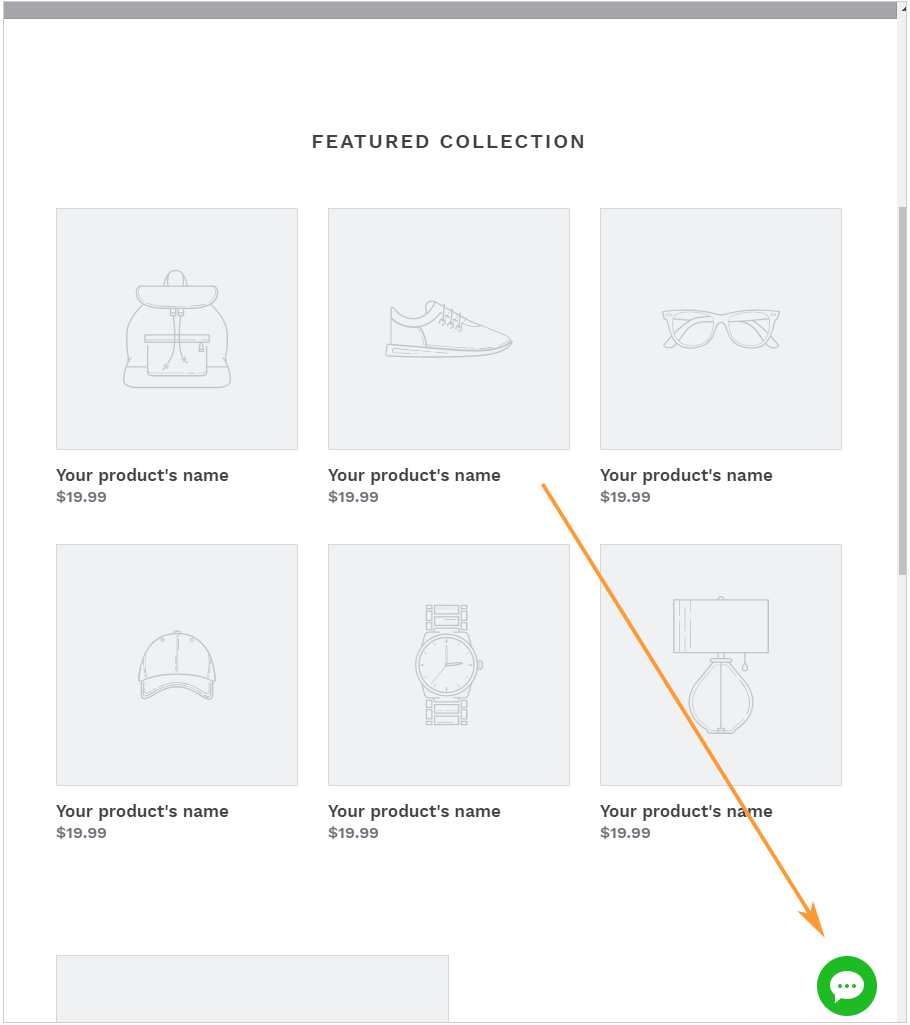
Example of Chat Button on Default Shopify Store
How to start helping customers
You have successfully added the chat button to your website and now you are ready to start assisting your customers via Live Chat. Please download the operator console for this purpose and log into it with your credentials. You will find them on My Account / Operators and Departments page in your account Control Panel.
You can also continue customizing your Live Chat by applying different customization options in your account Control Panel.