|
<< Click to Display Table of Contents >> Integrations > Shopping Cart Integrations > Bigcommerce > Bigcommerce Integration |
Live Chat and BigCommerce Integration
To start integration you need to have an account in Provide Support Live Chat system. If you are an existing user, please log into your account Control Panel on Provide Support website and log into it with your credentials. If you have not had a chance to create an account yet, please register it here and start using your free 10-day fully functional trial.
If you already have an account, ensure that you have there enabled "Modern chat window" type. If you still use Classic chat window, you can switch to Modern chat window on the Account Settings / Chat Messenger Type page. Once you change your chat window type, please follow an instruction below:
1.Log into your Provide Support account Contort Panel
2.Follow there My Account / Chat Button Codes page, click on Pure Javascript Chat Button Code and copy it
3.In your Bigcommerce admin follow Storefront / Script Manager
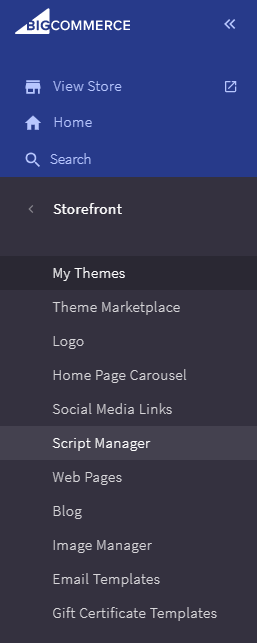
Bigcommerce Storefromt settings
4.Click “Create a script” button
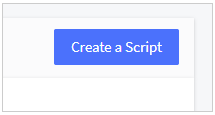
5.Name your script
6.Select "Footer" as placement
7.Choose pages where the script will be added. We recommend adding it to all pages
8.Choose “Essential” as your script category
9.As a script type choose “Script”
10.Insert your Pure Javascript Chat Button Code to “Script contents” field
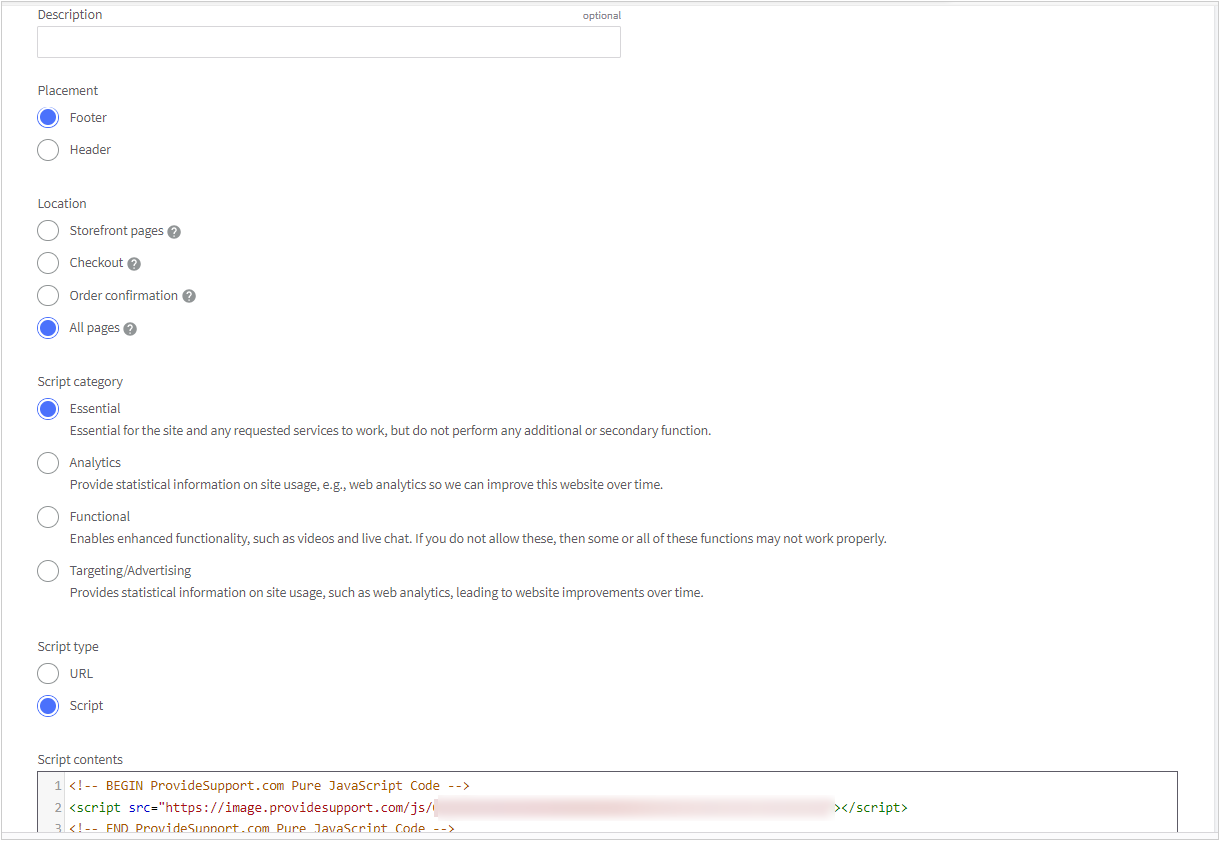
11.Press “Save” button to save changes
12.You can change your chat button position in your Provide Support account Control Panel on the Account Settings / Visitor Chat Messenger page
How to start assisting customers
You have successfully added the chat button to your website and now you are ready to start assisting your customers via Live Chat. Please download the operator console for this purpose and log into it with your credentials. You will find them on My Account / Operators and Departments page in your account Control Panel.
You can also continue customizing your Live Chat by applying different customization options in your account Control Panel.