|
<< Click to Display Table of Contents >> Operator Module > Native agent app > Native agent app 7.X.X > Using the app > Chatting > Predefined responses |
Operating with canned responses
Apart from sending canned responses, you can also create them for your agent profile. In this case such responses will be added to the list of responses for your agent profile and will not be visible to other agents in your account.
Sending predefined responses
To insert a predefined responses to your message text or send it right away to a visitor, do the following:
1.Click canned responses icon ![]() in a toolbar
in a toolbar
2.Or choose the response in quick texts section in your sidebar if it is enabled in the app view settings
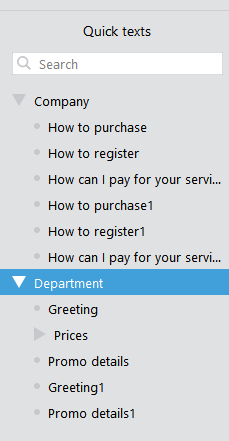
3. After you have chosen the response, you can either insert it to your current message or send directly as is to chat
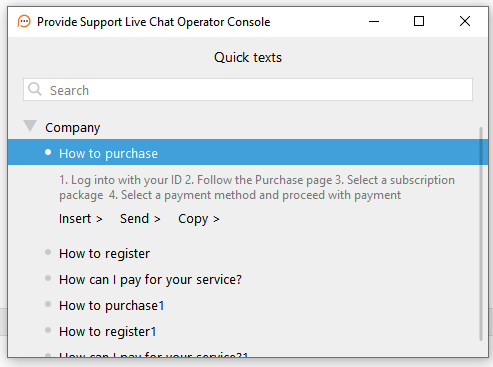
Quick text sending process
4.You can also run a search among your responses
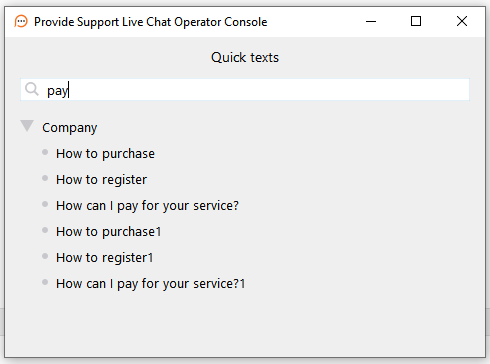
Canned responses search
Creating canned responses from the agent app
Agents can create canned responses from their apps. The responses can be created on the agent level only. Responses created from the agent app cannot be assigned to specific department or created on the account level. All responses created on the department and account level cannot be updated or removed from the agent app. They can be updated or removed only from the account Control Panel.
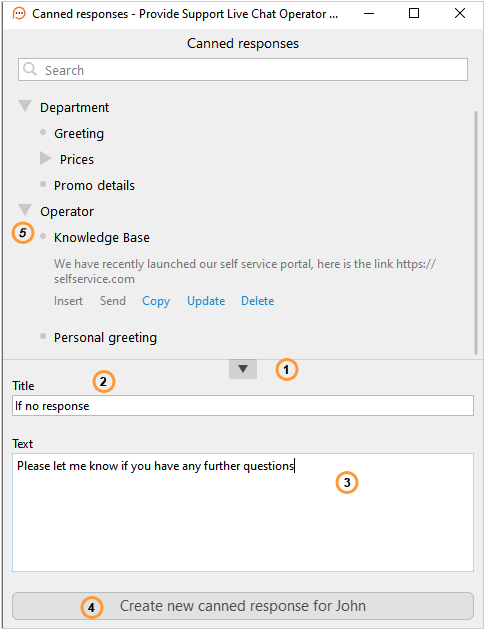
Creating canned responses from the agent app
To create a canned response you need to:
1.Click arrow in the canned responses list
2.Type canned responses title. Grouping for agent responses is also supported
3.Type your response text
4.Click 'Create new canned response for [OPERATOR_NAME]' button to save your response
5.The response will appear in the canned responses list for Operator
It is also possible to create the response from the messages in the chat history:
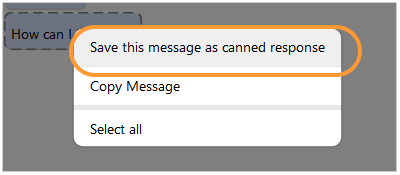
Saving message from the history as a canned response
To create a canned response from the chat history message you need to:
1.Right click on the message in the chat history area of your agent app
2.Select 'Save this message as canned response' option
3.Type your message title
6.Click 'Create new canned response for [OPERATOR_NAME]' button to save your response
You can also update and delete all responses created on the agent level:
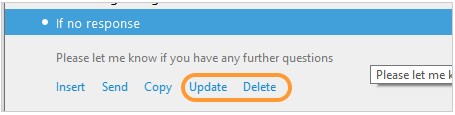
Updating and deleteing canned responses
To delete your canned response, please do the following:
1.Select the response in the Operator's responses list
2.Click 'Delete' below the response
3.Confirm deleting of the canned response
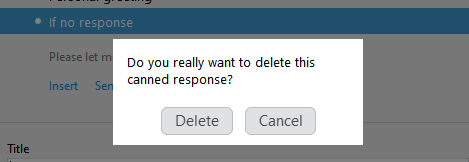
Canned response deleting confirmation
To update your canned response, please do the following:
1.Select the response in the Operator's responses list
2.Click 'Update' below the response
3.Make all necessary changes
4.Click 'Save' button