|
<< Click to Display Table of Contents >> System Setup and Customization > Control Panel > Account customization > Technical customization > Block visitors |
Chat Access Restrictions
This feature allows blocking access to chat from specific IPs, whole subnets or URLs. It also allows creating so called white list of URLs. This way you can either add a list of allowed websites where your chat button can appear and your customers can chat with you or create a black list of IP addresses and website URLs.
Note! The restriction by URL works only for accounts where secure connection is enabled. Restriction by IP works both for secure and plain connection.
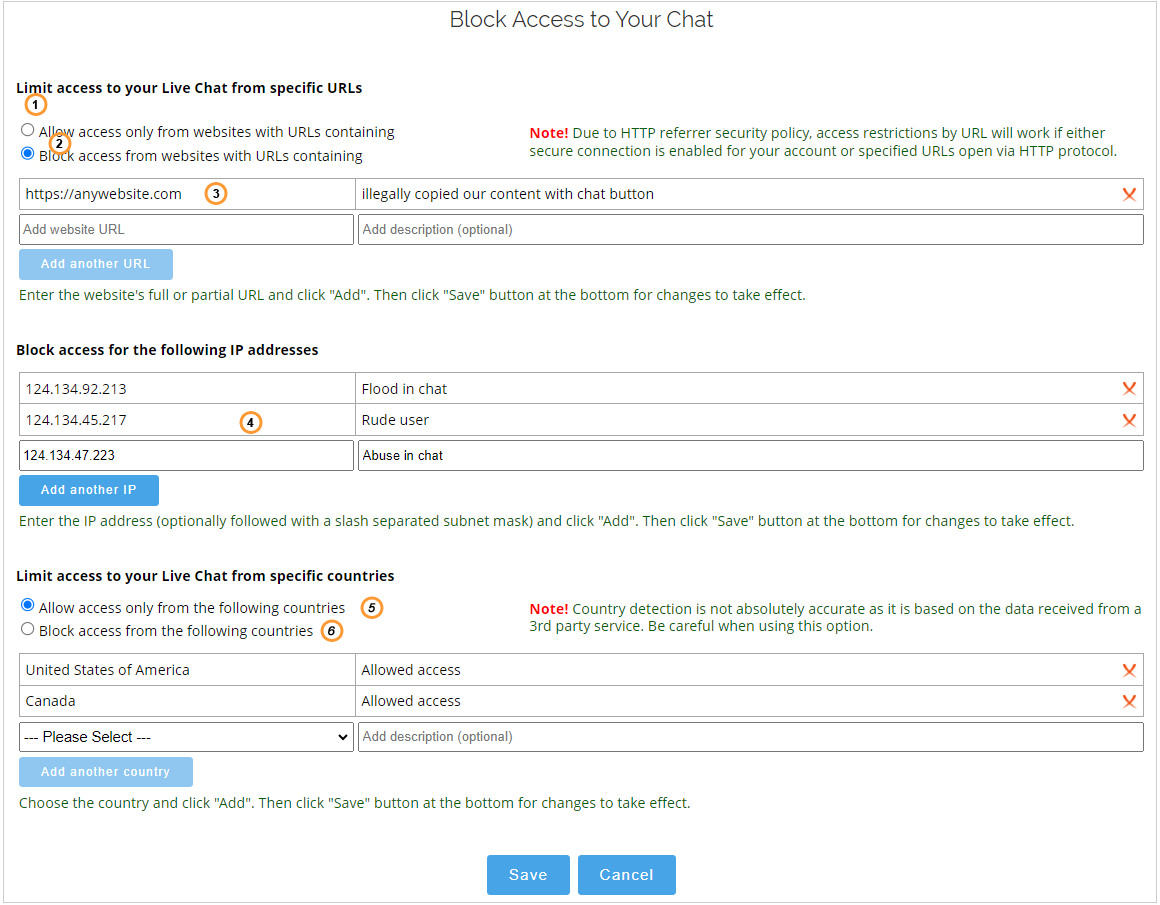
Access Restrictions Settings
1."Allow access only from websites with URLs containing" - this option allows you to create a white list of websites where your visitors can click a chat button to contact you
2."Block access from websites with URLs containing" - this option allows you to create a black list of websites where visitors will not be able to chat with you. The chat button will be hidden on such websites. However, if the chat image is not stored on our server, it will be displayed, but the chat window will not load
3.Here you can add full or partial links and a description of the reason for blocking. The link will be added after you click 'Add' button
4.You can define here the IPs which will be blocked from accessing your chat. Those can be IPs of abusers, for example. It is also possible to block the whole subnet. Here you can read about slash separated subnet mask
5.Allow access only from the following countries. The chat button will be displayed to visitors from the selected countries. You can choose them from the drop down list
6.Block access from the following countries: Visitors from the blocked countries will not see your chat button
Please note!: The IP is detected based on a third party tool, thus we cannot guarantee 100% accuracy of country detection.
When you restrict the access by IP or URL the chat button will not be displayed. However, if the chat icon image is not stored on our server, it will be displayed, but when your visitors attempt to click it, they will get the following warning message:

Access restriction warning
The same warning will be displayed if a direct chat window link or No Script Chat Button Code are used.
To allow access only from specific websites do the following:
1.Select an option "Allow access from websites with URLs containing"
2.Enter a website link. It can be either full or partial one
3.Optionally add a description. This can be the reason for allowing access from this website
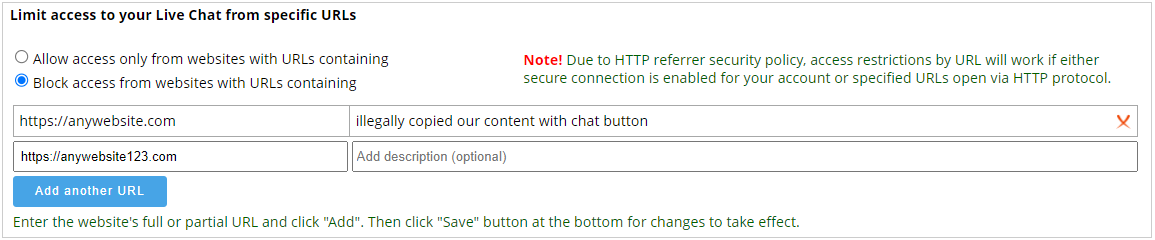
4.If you need to add more links, click "Add another URL" button and fill in the field with URL and description
5.Click Save button at the bottom of the page for changes to take effect
To block access from specific websites do the following:
1.Select an option "Block access only from websites with URLs containing"
2.Enter a website link. It can be either full or partial one
3.Optionally add a description. This can be the reason for blocking access from this website
4.If you need to add more links, click "Add another URL" button and fill in the field with URL and description
5.Click Save button at the bottom of the page for changes to take effect
To block access from IP address do the following:
1.Select an option "Block access for the following IP addresses"
2.Enter IP address you would like to have blocked. IPs blocked from the agent app will be automatically added to this list
3.Optionally add a description. This can be the reason for blocking IP

4.If you need to add more IP addresses, click "Add another IP" button and fill in the field with IP and description
5.Click Save button at the bottom of the page for changes to take effect
To allow access only from specific countries do the following:
1.Select an option "Allow access only from the following countries"
2.Select a country from the list
3.Optionally add a description. This can be the reason for allowing access for this specific country
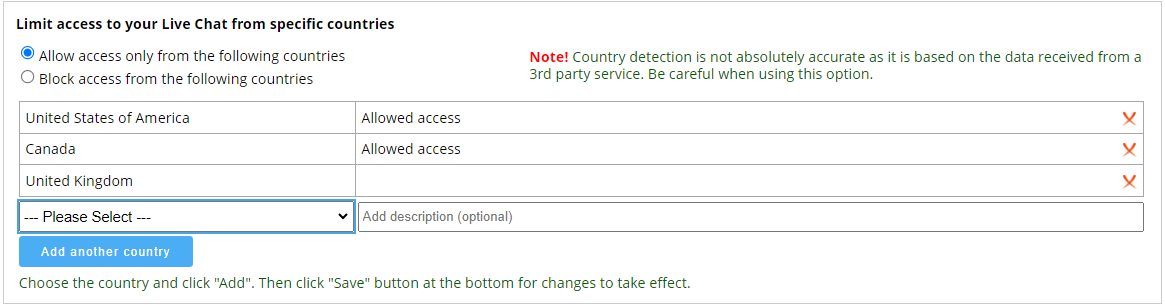
4.If you need to add more countries, click "Add another country" button and fill in the field with the reason
5.Click Save button at the bottom of the page for changes to take effect
To block access for specific countries do the following:
1.Select an option "Block access from the following countries"
2.Select a country from the list
3.Optionally add a description. This can be the reason for blocking access for this specific country
4.If you need to add more countries, click "Add another country" button and fill in the field with the reason
5.Click Save button at the bottom of the page for changes to take effect