|
<< Click to Display Table of Contents >> Operator Module > Web-based agent app > Using the Console |
Web app settings
In the web app you can configure your app display mode - light or dark, select among several colors, activate links preview, configure sound and browser notifications and activate auto options accept for chats:
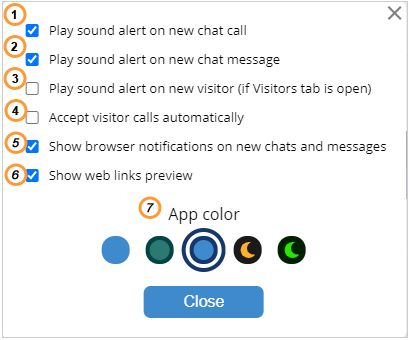
Web app settings
1.Play sound alert on new chat call - this option enables a sound notification for an incoming chat request
2.Play sound alert on new chat message - this option enables a sound notification for a new message sent in chat
3.Play sound alert on new visitor (if Visitors tab is open) - this option enables a sound notification for a new visitor entering a website. It will work if the monitoring is enabled. For this Visitors tab should be open in the app.
4.Accept visitor calls automatically - this option allows accepting chat requests automatically, without clicking the "accept" button
5.Show browser notifications on new chats and messages - this option enables browser notifications for two events: a new chat request and a new chat message.
6.Show web links preview - this option if enabled will let agents see preview for links sent in chat
7.App color - you can choose here the app mode - light or dark - and select a color scheme for it
Agent permissions
It is possible to restrict an option to automatically accept chats in the browser app. This is done by the account manager from the account Control Panel:
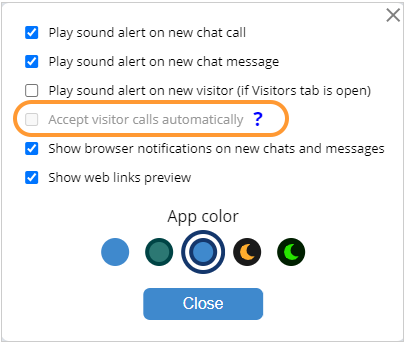
Chats auto acceptance restriction