|
<< Click to Display Table of Contents >> Operator Module > Native agent app > Native agent app 7.X.X > Using the app > Team |
General
Team tab allows you to see the list of all agents in your account, their status, number of current chats, etc. You can initiate a chat with another agent from Team tab and invite another agent to your chat with a visitor.
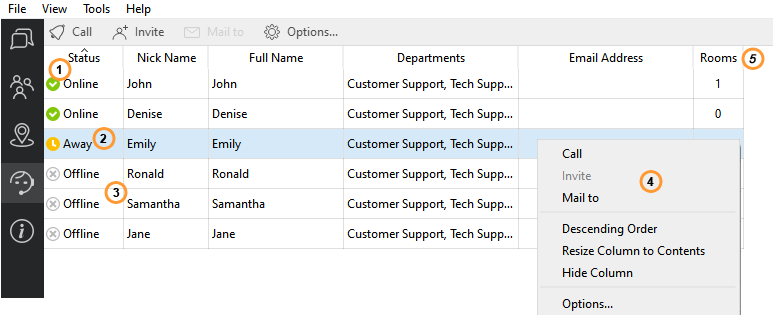
Team tab
1.Online agents: You can initiate a chat with another online agent or invite him/her to an existing chat
2.Away agents: You can initiate a chat with an agent in away mode or invite him/her to an existing chat. But this agent cannot receive chat calls from visitors
3.Offline agents: You cannot initiate a chat with an offline agent or invite him/her to an existing chat
4.Agent's context menu is opened by right click (Ctrl+click on mac) on the agent's details. Using this menu you can call an agent (Call agent_name), invite an agent to an existing chat (Invite agent_name Into the Current Room) and initiate sending an email to an agent (Mail to agent_name)
5.Rooms column contains information about number of chats currently handled by an agent
Using Team tab
Inviting agents to chat
You can invite to chat as many agents as you need, there is no limitation.
To invite another agent to an existing chat, please do the following:
1.Open Team Tab
2.Make the needed chat active (open its tab in the app)
3.Right click (Ctrl+click for mac) on the agent details in the list to open the agent's context menu
4.Choose Invite agent_name Into the Current Room item in the menu
After inviting another agent, agent picture in the chat window will be changed to the one assigned to the latest invited agent.
Note! You can invite to chat agents in Online or Away mode only. There is no possibility to invite an Offline agent.
Operator-to-operator calls
To initiate a chat with another agent, please do the following:
1.Right click (Ctrl+click for mac) on the agent details in the list to open the agent's context menu
2.Choose Call agent_name item in the menu
Operator-to-operator calls are accepted automatically. There is no way to decline the call.
You can use this feature to initiate conference calls between your agents. To do this you need to call to one of the agents and invite all other agents to the chat as described above.
Note! You can initiate operator-to-operator calls with agents in Online or Away mode only. There is no possibility to call an Offline agent.
Agents list customization
Agents list appearance can be changed by hiding, resizing, rearranging columns and sorting operators.
You can show/hide via the profile settings, Operators tab.
Each column can be resized. To resize a column, please do the following:
1.Put the mouse cursor over the right edge of the column header, a double-arrow mouse pointer will appear
2.Press the left mouse button
3.Move the mouse to the left to make the column narrower or to the right to make the column wider
4.Release the left mouse button
To rearrange columns (move column), please do the following:
1.Put the mouse cursor over the column header
2.Press the left mouse button
3.Move the mouse to the place you wish to put the column
4.Release the left mouse button
To sort the list by a certain column, please do the following:
1.Put the mouse cursor over the column header
2.Click the column header with left mouse button. A triangle will appear in the right part of the column header. ![]() triangle means ascending sorting,
triangle means ascending sorting, ![]() triangle means descending sorting.
triangle means descending sorting.