|
<< Click to Display Table of Contents >> Operator Module > Native agent app > Native agent app 7.X.X > Options > Profile settings > Notifications |
Notifications
You can setup visual and sound alerts on certain events, e.g. visitor call, new visitor enters the site, etc.
To setup alerts for a particular event, please click this event's name in the list.
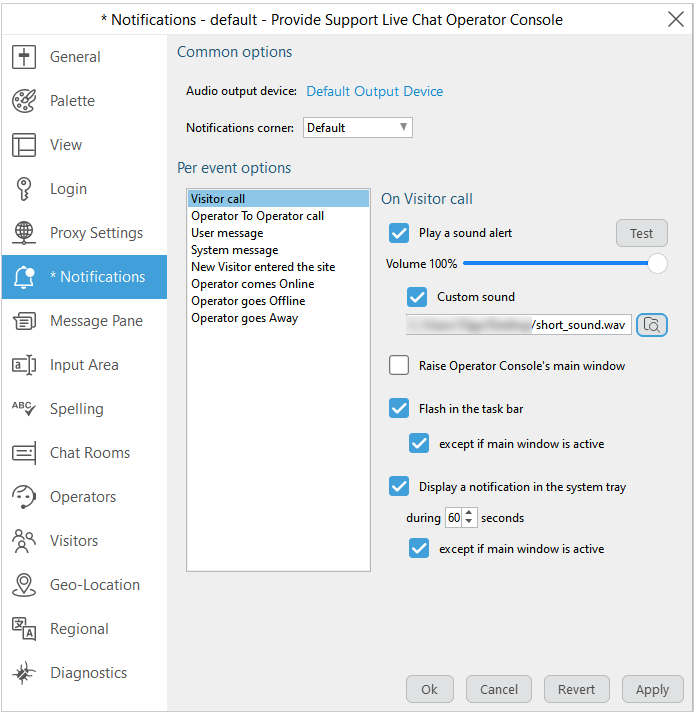
Agent app notifications
Alerts
Sound alert
Sound alert plays a certain sound on certain events. Please check Play Sound Alert option in the particular event section to enable this alert.
You can adjust sound volume for each alert. Please press Test button to listen to the alert sound and volume.
You can also select the preferred Audio output device from the list by clicking on devices selection link:
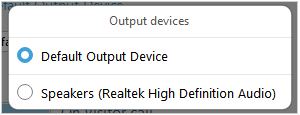
Output devices for sound alerts in agent app
Visual alert
Visual alert raises the console up or makes it flash in the Task Bar. Please check Raise Operator Console's main window option in the particular event section to enable this alert.
Please check Grab the Input Focus option if you wish the console to raise up and steal the input focus.
Please check Flash in the Task Bar option if you wish the console to blink in the Task Bar only. If you also check except if main window is active option, the console will not blink in your Task Bar when it is active and you are working in it.
System tray notification
Check Display a notification in the System Tray during xx seconds option if you wish the console to display a popup notification about the event in the system tray. You can set here the time your notification is being displayed. If you would like to get such notifications only when the console is inactive, please check except if main window is active option.
Notifications corner option allows selecting the corner of the screen where the notification will be displayed. By default on Windows notifications are displayed in the bottom right corner. It is possible select from four available options: bottom left, bottom right, top left and top right.
Events
On New Visitor Entered the Site
This event works only if monitoring is enabled (Visitors or Geo Location tab is opened) in the console.
Other events
Other events (On Visitor Call, On Operator To Operator Call, On System Message, On User Message) work all the time the console is logged in.
Play sound method
Play sound method is common for all sound alerts and all profiles created in the console. You can choose either DirectSound or standard Windows method to play alerts sounds. This option can be useful if you are experiencing some problems with playing alerts in the console.
Please note! For macOS and Linux sound engines in this section will be different. However, all available engines will appear in the settings.
Custom sounds
In addition to playing standard sound alert, it is possible to specify the path to your custom sound alert for each event. The sound alert should be in .WAV format and we recommend keeping all your custom sound alerts in a separate folder or put them to sounds folder of the agent app. By default it is C:\Program Files (x86)\Provide Support\Operator Console\sound. The application keeps the path to custom sound files in the configuration file and will pick them from there after app reinstallation.
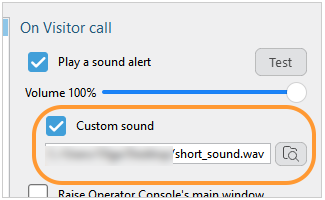
Custom sound in agent app