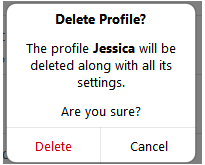|
<< Click to Display Table of Contents >> Operator Module > Native agent app > Native agent app 7.X.X > Options > Profile manager |
About the Profile Manager
Profile Manager in the agent app allows creating and managing several profiles with different options (e.g. connection settings, login information, color schemes, regional options, console behavior on different events, etc.). This can be useful if several agents share one app using one computer or if one agent monitors several accounts from one computer.
To open Profile Manager, please use Tools / Profile Manager menu item in the app.
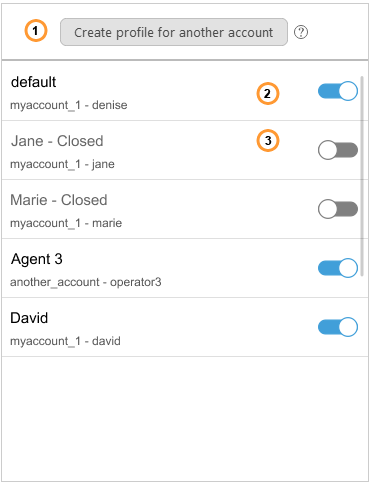
Profile manager
Note! The profile in the app is not the same as the agent profile in the account Control Panel. They are responsible for completely different options.
Working with profiles
Open
To start using a profile, you need to open it. To open the profile, please do the following:
1.Choose the profile in the Profiles list
2.Slide the status switch to "active" position (2)
or
1.Right click on the profile
2.Select "Open" option from the list
You can have several profiles opened in the app simultaneously. This can be useful if you need to monitor several accounts. Each opened profile has its own icon in the system tray and has blue active status switch (2) in the Profiles list. You can change color scheme for each profile so that you could easily identify them.
Close
To stop using a profile, you need to close it. To close the profile, please do the following:
1.Choose the profile in the Profiles list
2.Slide the status switch to "inactive" position (3)
3.Or follow File / Close in the main menu of the app profile you wish to close
or
1.Right click the profile tray icon
2.Click Close item in tray icon menu
Note! When closing a profile with Exit command, all app profiles will be closed at the same time.
Managing profiles
Create
To create a new profile, please do the following:
1.Open Profile Manager
2.Click "Create profile for another account" (1) button
3.Enter account name, operator login and operator password to log into a new profile
Your new profile with default settings will appear in the Profiles list. You can adjust the profile's settings to fit your needs.
Edit
To edit a profile, please do the following:
1.Open Profile Manager
2.Choose the profile in the Profiles list
3.Right click on the selected profile
4.Choose Options from the list
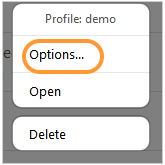
Delete
To delete a profile, please do the following:
1.Open Profile Manager
2.Choose the profile in the Profiles list
3.Right click on the selected profile
4.Choose Delete from the list
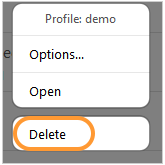
5.Confirm profile removal