|
<< Click to Display Table of Contents >> Operator Module > Native agent app > Native agent app 7.X.X > Options > Profile settings > General |
General
This tab contains all general profile settings.
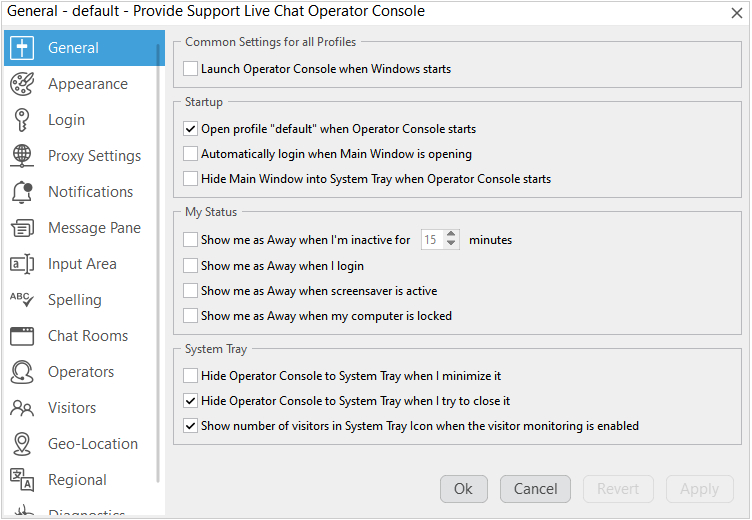
Profile general settings
Common Settings for all Profiles
Launch Operator Console when Windows starts option is common for all profiles. If you enable it in one profile, it will be enabled in all profiles and vice versa. If this option is enabled, the app will be started on the system start.
Startup
This set of options is responsible for the app behavior on the console startup.
•Check Open profile ''profile_name" when Operator Console starts option if you wish the profile to be opened automatically when the app starts. You can enable this option for several profiles if needed, all of them will be opened automatically and a tray icon for each of them will be created in the system tray. Note! This option should be enabled for at least one profile. So if you wish to disable it for your profile and it is grayed out, please enable it for some other profile first and then disable for the needed profile
•Check Automatically login when Main Window is opening option if you wish the app to automatically login using your agent login information from Login tab. Please note that as soon as the app is logged in, you will start getting chat requests
•Check Hide Main Window into System Tray when Operator Console starts option if you don't wish the app window to be maximized after it starts
My Status
This set of options is designed to manage switching the app to Away status.
•Check Show me Away when I'm inactive for X minutes option if you wish the app to automatically switch to Away status after X minutes of the computer idle time. This option can be useful if you step away from your computer often and don't want to miss chats
•Check Show me Away when I login option if you wish the app to automatically switch to Away status right after logging in. This option can be useful if you are going only to monitor your website and don't want to receive chat calls
•Check Show me Away when screensaver is active if you would like to switch to "away" automatically as soon as your screen saver is activated
•Check Show me Away when my computer is locked if you would like to appear "away" when your computer is locked
System Tray
This set of options is for managing the agent in the system tray.
•Check Hide Operator Console to System Tray when I minimize it option if you don't wish the console always stay in your taskbar when minimized. Please be careful with this option. If the console is pinned to your taskbar, its icon will not disappear from it completely when an option to hide the console is enabled. In this case you may open multiple console instances when clicking the icon in your taskbar. If you chose to hide the console to your System Tray, you need to click the console icon in your system tray to restore it.
•Check Hide Operator Console to System Tray when I try to close it option if you wish to minimize the console by clicking Close (X) button on the console main window. This option can be useful if you don't want to close the console accidentally. We advise you to keep this option enabled.
•Check Show number of visitors in System Tray Icon when the visitor monitoring is enabled option if you wish to see the number of your website visitors even if the console is minimized. Note! This option works only when the visitor monitoring is enabled (Visitors or Geo Location tab is open).