|
<< Click to Display Table of Contents >> System Setup and Customization > Control Panel > Managing operators and departments > Managing Operators > Agent forced logout |
Forced logout
If an agent left the agent app online, it is possible to log out this person remotely by clicking special icon  in front of the online operator on the My Account / Operators and Departments page:
in front of the online operator on the My Account / Operators and Departments page:

Forced logout feature
To avoid using this feature by mistake and accidentally interrupting service you would need to confirm that you really would like to log out your agent remotely:
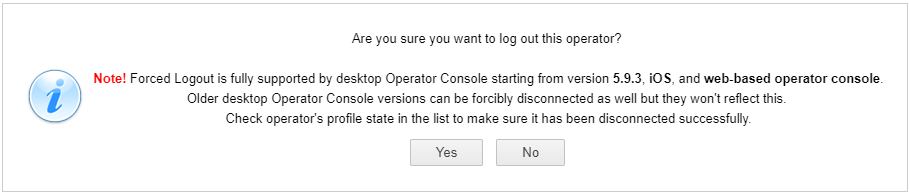
Forced logout confirmation
Please note! Modern native agent app versions starting with version 5.9.3, web based app and iOS app will log out the agent and display the login screen. Older versions of native app will not switch to the login screen, though the agent will appear offline. Agent status will be displayed on the My Account / Operators and Departments page.
After you have confirmed your intention to forcibly log out your agent, you will receive the following notification:
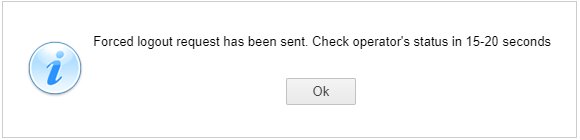
Forced logout notification
It will take up to 20 seconds to change the operator status. Please refresh Operators and Departments page to check the status and ensure the operator has been successfully logged out.