|
<< Click to Display Table of Contents >> Operator Module > Native agent app > Native agent app 7.X.X > How to download, install and uninstall |
Download
The agent app can be downloaded from our website at https://www.providesupport.com/live-chat-apps It is free to use and can be installed on any number of computers.
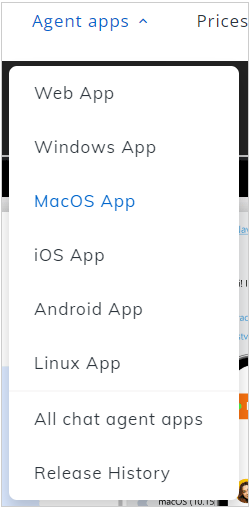
Downloads menu
We offer the stand-alone Operator Console for Windows, macOS and Linux.
Install
Windows
To install the Operator Console on your computer, please do the following:
1.Click the "Download" button next to the Windows logo, choose Save option
2.Run the downloaded file and follow instructions provided by the installer. They are specific for your operating system
If the installer detects the agent app running, you will get the following warning:
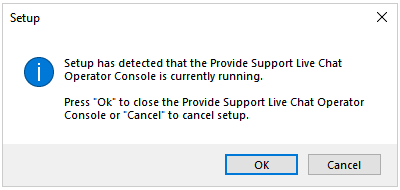
Agent app running
To continue with installation you will need to click "OK" button, the running app instance will be forced to close.
Silent installation and uninstallation for Windows
Silent installation and uninstallation are supported only by MSI installer.
Silent MSI installation:
1.Search cmd, right-click "Command Prompt", click "Run as administrator".
2.Type:
msiexec /package "Full\Path\To\The\Installation\File" /quiet
3.Press Enter
Silent MSI uninstallation:
1.In Windows Explorer address bar type C:\Windows\Installer
2.Press Enter.
3.Set view mode to Details.
4.Add column Author
5.Search for "Provide Support LLC" in the Author column and remember the file name.
6.Run Command Prompt as administrator.
7.Type:
msiexec /uninstall "C:\Windows\Installer\filename.msi" /quiet
8.Press Enter.
macOS
To install the Operator Console on your computer, please do the following:
1.Click the appropriate "Download" button next to the macOS logo, save the downloaded file
2.Run the downloaded file and follow instructions provided by the installer. They are specific for your operating system
Uninstall
Windows
To uninstall the Operator Console, please follow the instruction:
1.Exit from the application if the console is running using File / Exit menu item
2.Uninstall the console completely using the Start / Settings / Control Panel / Add or Remove Programs item
Note! If the console still runs after uninstalling it, this means that it wasn't uninstalled properly and the console's executable file still exists on your computer. Please install the console anew in this case and then uninstall it properly (please do not skip step 1 of the Uninstall instruction and make sure that the console is not running during uninstall).
macOS
To uninstall the Operator Console on macOS, please follow the instruction:
1.Exit from the application if the console is running using File / Exit menu item
2.Go to Finder / Applications
3.Find ProvideSupportConsole and move it to Trash
Windows
To reinstall the Operator Console, please follow the instruction:
1.Exit from the application if the console is running using File / Exit menu item
2.Uninstall the console completely using the Start / Settings / Control Panel / Add or Remove Programs item
3.Delete the folder where the console was installed (C:\Program Files\Provide Support by default) completely
4.After that please download the console from https://www.providesupport.com/live-chat-apps and install it anew.
macOS
To reinstall the Operator Console on macOS, please follow the instruction:
1.Exit from the application if the console is running using File / Exit menu item
2.Go to Finder / Applications
3.Find ProvideSupportConsole and move it to Trash
4.After that please download the console from https://www.providesupport.com/live-chat-apps and install it anew.
Linux
1.Exit from the application if the console is running using File / Exit menu item
2.Uninstall the console using instructions specific for your Linux
3.After that please download the console from https://www.providesupport.com/live-chat-apps and install it anew.