|
<< Click to Display Table of Contents >> Integrations > Shopping Cart Integrations > Pinnacle Cart > PinnacleCart Integration |
How to add Live Chat tool to PinnacleCart website
Provide Support Live Chat can be easily integrated with PinnacleCart. The chat button code can be added through PinnacleCart Snippets tool, which is used for adding Javascript or CSS elements..
1.To start with integration, please get the code for your live chat button. You can do this on My Account / Chat Button Codes page in your Provide Support account Control Panel. Choose there 'Fully Featured Chat Button Code with Uploadable Online / Offline Images' and copy it.
2.Now follow Front-End / Snippets menu
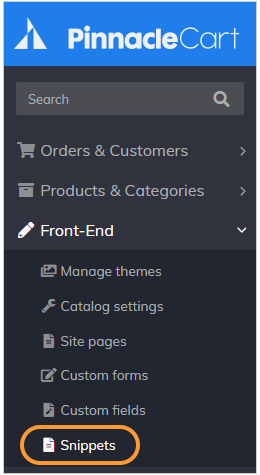
PinnacleCart menu
3.Click "Add Snippet" button
4.Now specify snippet name, set priority, set language as "Javascript", select placement position (we recommend adding the chat button to the footer) and in the "Location" section select where you would like to have your chat button displayed
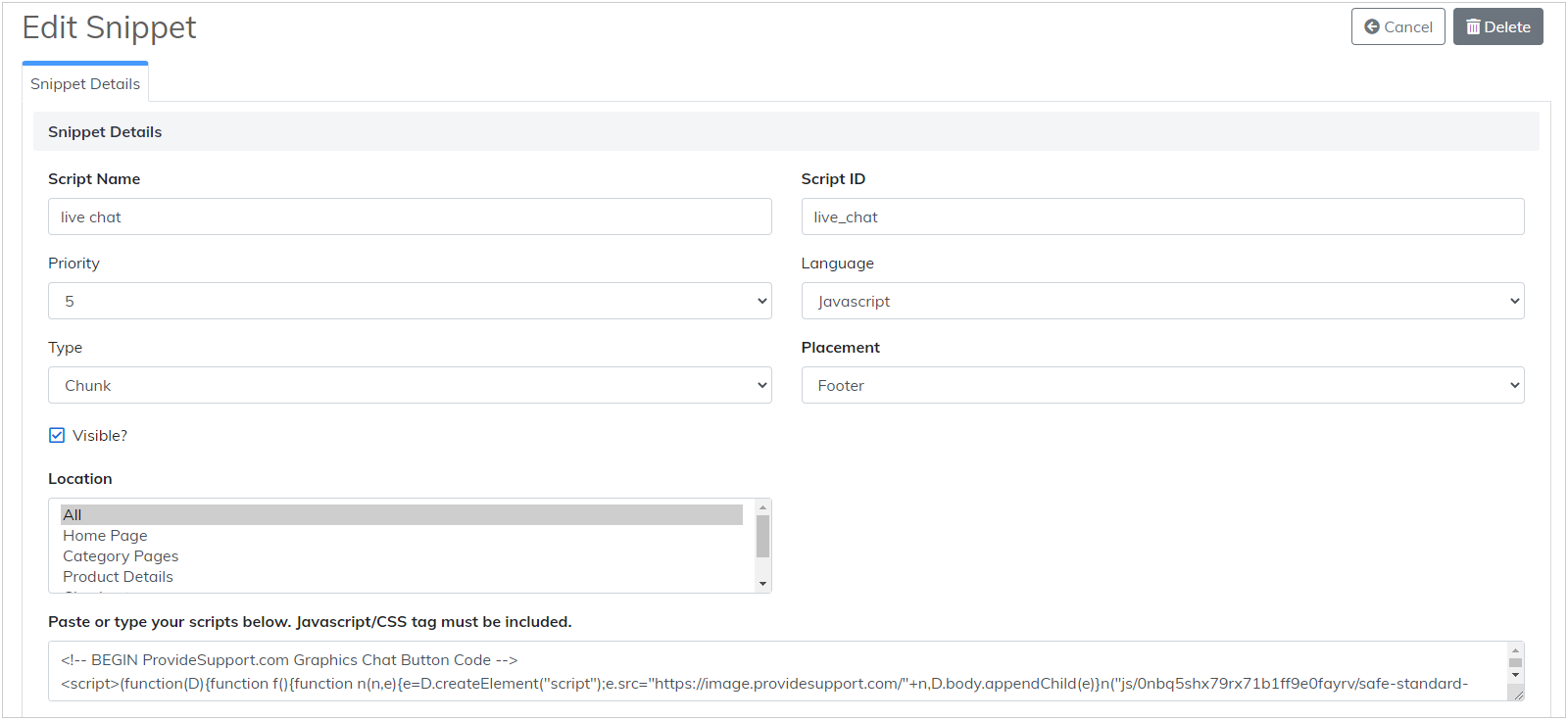
Adding Provide Support through Javascript snippet tool
5.Save Changes