|
<< Click to Display Table of Contents >> Integrations > CMS Integrations > WordPress > Plugin Settings > WP Plugin Settings |
WordPress Plugin Settings View
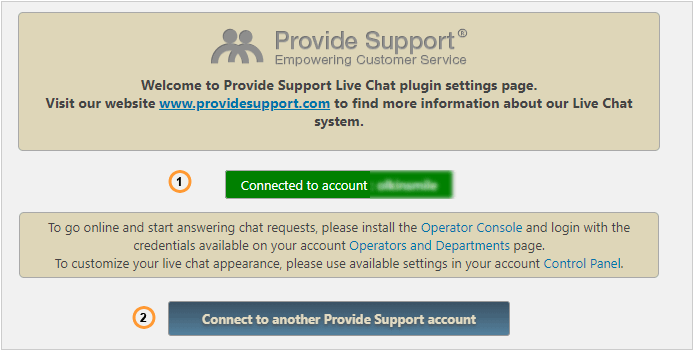
1.The name of the account you are connected to is displayed here
2.You can click this button to connect to another Provide Support account
The following settings are available as soon as you log into your Provide Support account. These are settings if embedded chat window type is enabled:
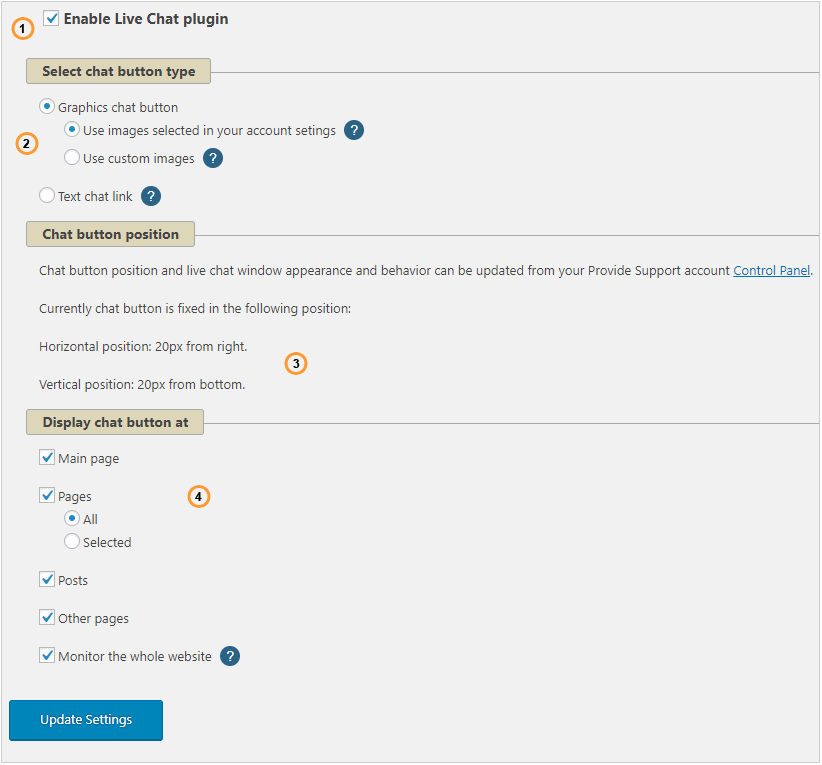
WP plugin settings for embedded chat window type
The following settings are available if classic chat window type is enabled:
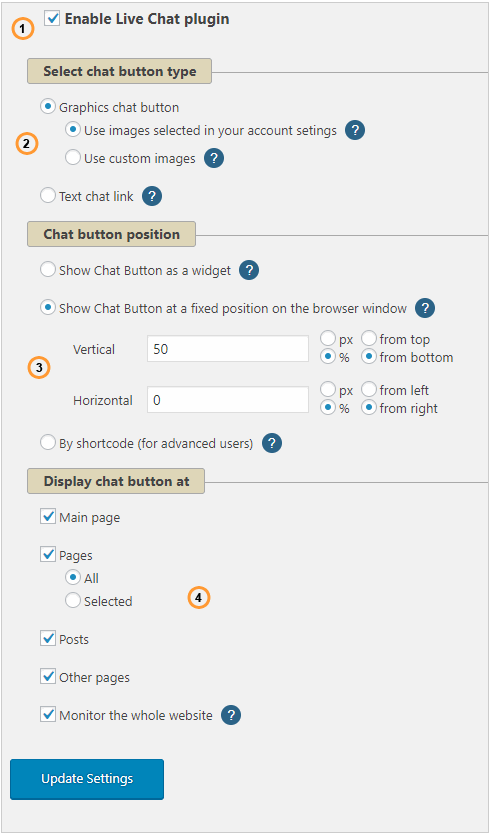
WP plugin settings for classic chat window type
1.To activate the plugin check 'Enable live chat plugin' box
2.Select here the type of the chat button or text chat link you would like to use on your website
3.Position your chat button on your website using these options
4.Select the pages of your website you would like to display the chat button at