|
<< Click to Display Table of Contents >> System Setup and Customization > Control Panel > Account customization > Visual customization > Managing System Messages |
General
System Messages appear on your Pre-chat survey, Offline form and in your chat sessions. They can be visible to the operator, visitor or both operator and visitor. You can customize and translate system messages in your account Control Panel, Account Settings / System Messages page.
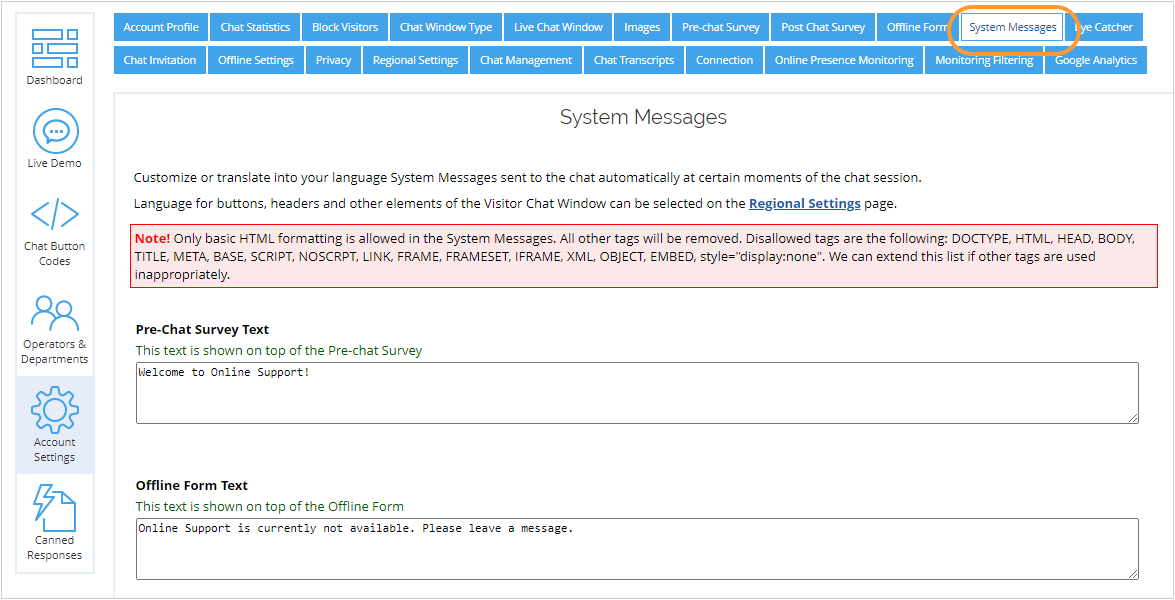
System Messages page
Note! The length of each system message is limited to 1024 characters, including spaces.
HTML formatting
System Messages support basic HTML formatting. Below are examples of default and customized Offline Form Text.
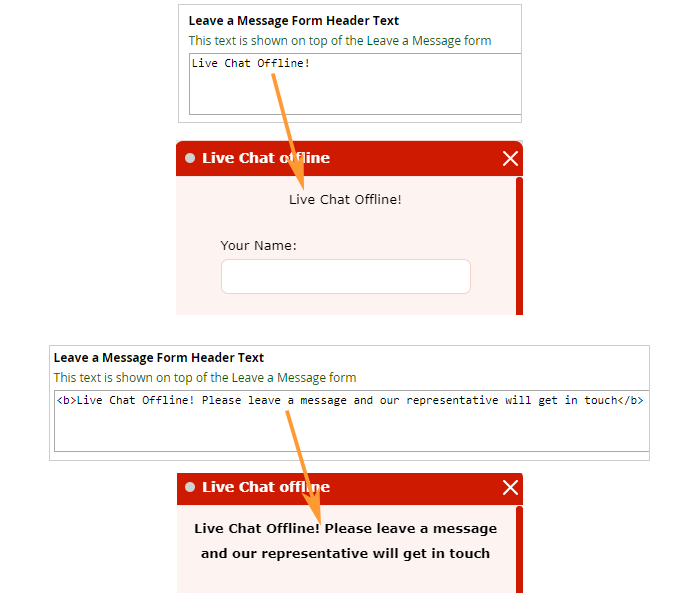
Examples of formatted and not formatted system messages
Note! All basic HTML tags used for content formatting are allowed. The list of disallowed tags currently is the following: DOCTYPE, HTML, HEAD, BODY, TITLE, META, BASE, SCRIPT, NOSCRPT, LINK, FRAME, FRAMESET, IFRAME, XML. It can be extended at any moment if we notice that some HTML tags are used in an inappropriate way. Also JavaScript event handlers and calls of functions will be cleared from system messages.
In case some of prohibited tags or JavaScript elements were used, they would be cleared while saving your system messages. You will get the following notification about system messages clearing:
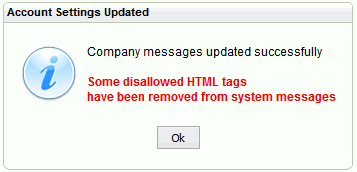
Some system messages support variables like OPERATOR, VISITOR, IN_ROOM, etc. Please read the particular system message description to get to know what variables are available in the message.
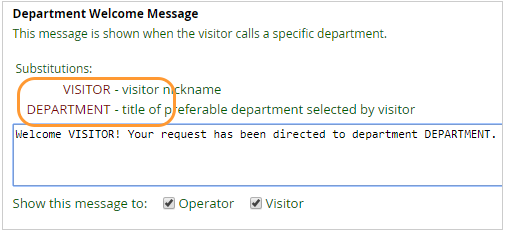
Department Welcome Message supports VISITOR and DEPARTMENT variables
These variables shouldn't be translated or changed while translating the message.
Visitor's name is passed by the VISITOR variable from the Pre-chat Survey. You need to use the field of Name type to get your visitor's name on the Pre-chat Survey. It will be automatically passed to system messages in this case. This is the only way to pass your visitor's name to your system messages.
If there is no visitor name specified on the Pre-chat Survey, Guest will be used instead of it in all system messages.
System Messages visibility
Most of system messages are displayed in the chat session text. You can enable / disable each particular message visibility for your agent and visitor.
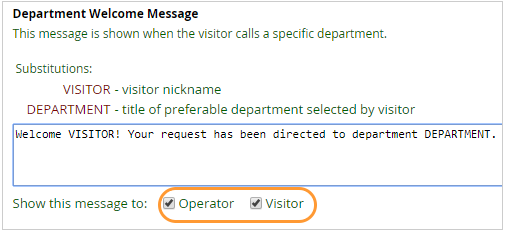
Visibility settings for No Available Operators Message
E.g. if you disable 'No Available Operators Message' visibility for visitors, no message will be displayed in chat if the visitor's call has not been accepted by an agent.
System Messages displaying time
All system messages except "No available operators" system message are displayed after a specific action. E.g. file transfer or chat request accepting.
By default "No available operators" system message is displayed after 1 minute of calling if the chat request has not been accepted. However, this time can be reduced or increased. Max possible value is 9999 seconds:
