|
<< Click to Display Table of Contents >> System Setup and Customization > Control Panel > Account customization > Visual customization > Managing Images |
General
You can change the Chat Window logo and Chat Button online and offline images in your account Control Panel, Account Settings / Images page.
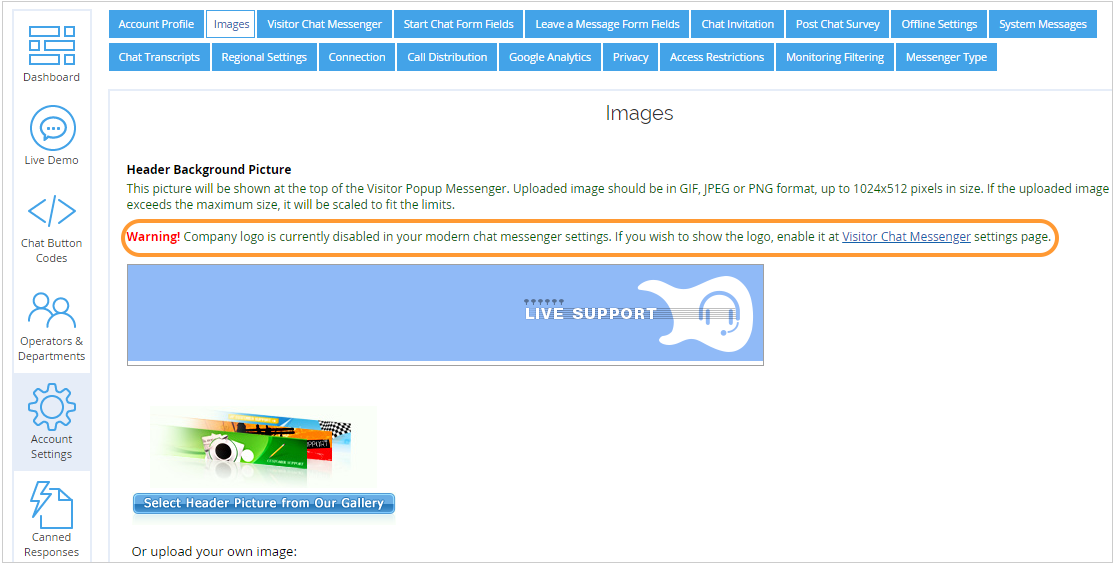
Images page
These images will be picked up automatically by the system when you change them. There is no need to generate anew or re-paste the chat button code to update images.
Note! Uploading a header image is possible for Modern embedded chat window if an option "Add Company logo to your chat window" is enabled. To enable it, please follow the Account Settings / Live Chat Window page. You can also upload your company logo for Modern embedded chat window on the the Account Settings / Live Chat Window page by clicking "Edit logo" link
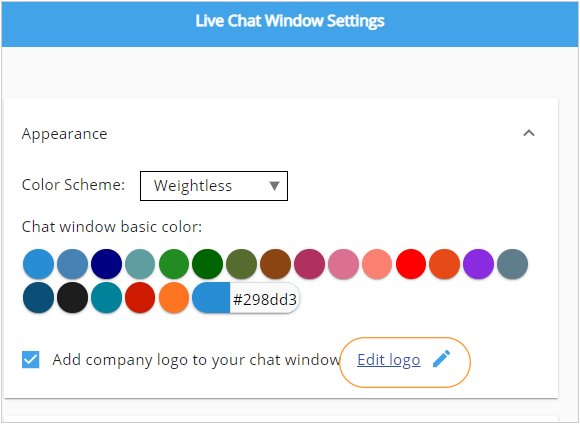
Uploading company logo for Modern chat window
You can choose images from our header images gallery and chat icons gallery or upload your own ones.
Chat Window Header
Chat Window Header will be displayed at the top of the Chat Window.
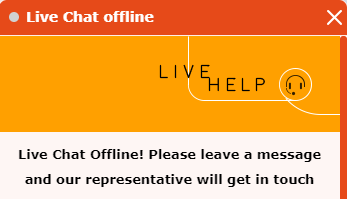
Chat Window Header
To choose an image from our gallery, please click the "Select Header Picture from Our Gallery" link or the current header image on the Images page and then click on the chosen image on the gallery page.
If you prefer to upload your own image, please note that it should be in GIF, JPEG, SVG or PNG format, up to 1024x512 pixels in size. If the uploaded image exceeds the maximum size, it will be scaled to fit the limits. Animated GIF is also supported. Max image size is 10 MB. Images which exceed this limit will not be uploaded.
Note! Most header images in our gallery are 584x96 or 635x96 pixels in size. This is the best size for the default Visitor Chat Window size. If you wish to have header image of different size, you would need to adjust the Visitor Chat Window size as well.
Note! SVG images should contain size parameters (width and height) or at least viewBox. Otherwise, the SVG image may become corrupted. Resizing or cropping SVG image in the logo editor will transform it to PNG format.
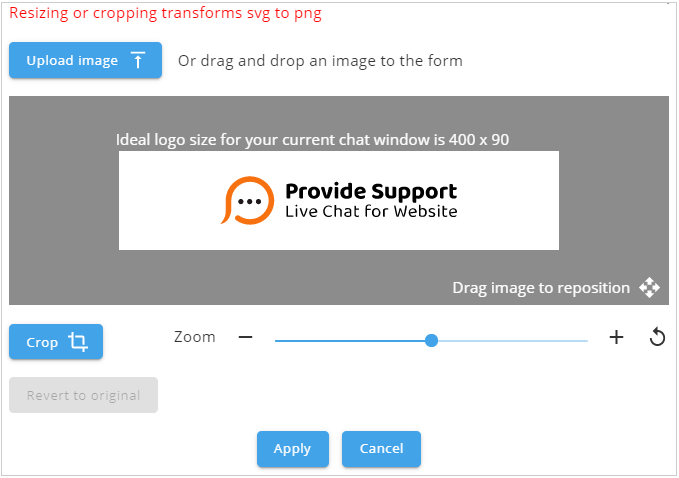
Uploading chat window logo in SVG format
Note! The header image is aligned to the right side of the Visitor Chat Window. Thus if the header image is wider than needed, it will be cut from the left. You can see how it works on an example below.

Original header image
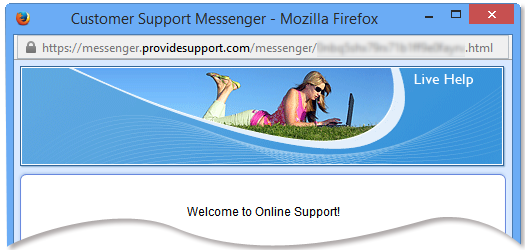
Visitor Popup Messenger is too narrow - the left part of image is cut
For some header images you can choose a color scheme by clicking a color icon like shown on a screenshot below:
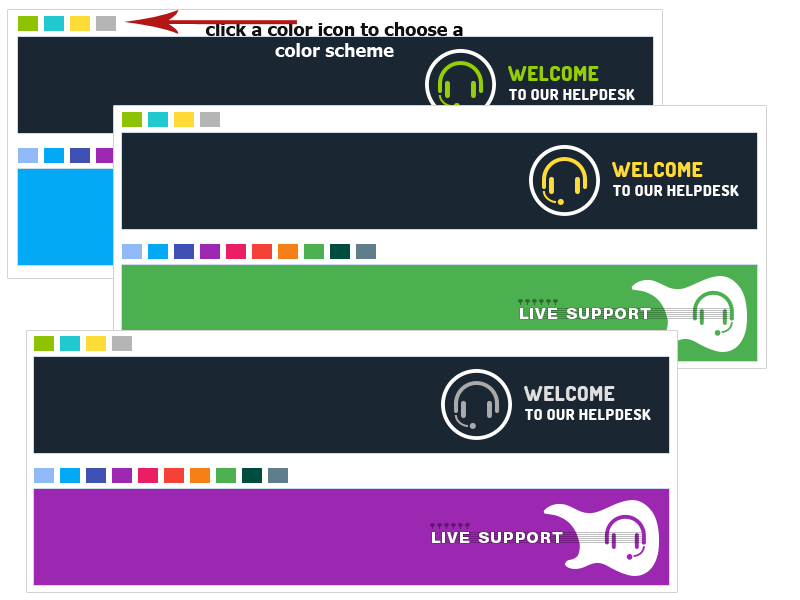
Header image color scheme
Chat Icon
Chat Icon will be displayed on your site as the chat button.
Provide Support live chat icon
To choose an image from our gallery, please click the "Select Chat Icons from Our Gallery" link or the current chat icon image on the Images page and then click on the chosen image. A pair of images will be applied to your account - one for Online chat button and one for Offline.
If you prefer to upload your own images, please note that they should be in GIF, JPEG, SVG or PNG format, up to 512x512 pixels in size. If the uploaded image exceeds the maximum size, it will be scaled to fit the limits. Animated GIF is also supported. Max image size is 10 MB. Images which exceed this limit will not be uploaded.
Note! SVG images should contain size parameters (width and height) or at least viewBox. Otherwise, the SVG image may become corrupted.
You will need to upload two images for the chat button - one for Online and the other for Offline chat button.
If you wish to use chat icons of another graphic format you can use Graphics Chat Button Code with Different Images on Different Site Pages.
Note! Both Online and Offline chat icons should be of the same size. Otherwise Offline chat icon will be automatically scaled to the size of Online chat icon. If you really need one icon to be smaller, you could add a border of your website background color to it to make it of the same size as the bigger one.
Invalid file type
The system accepts GIF, JPEG, JPE or PNG files only.

Attempt to upload an image of prohibited file type
Image file corrupted
You can receive this error message if trying to upload unsupported file type under the name of supported. E.g. upload TIFF file named as JPG.
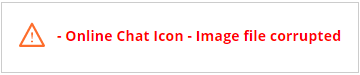
Attempt to upload a file of invalid format