|
<< Click to Display Table of Contents >> Purchase and Billing > Billing information |
Billing Contact information
Billing Contact Information is used to send billing related messages - invoices, payment reminders, etc.
Billing Contact Person, Billing Phone and Email Address for Billing Messages (1) will be displayed in your invoices. Email Address for Billing Messages should be filled out when you enter your credit card details or submit payment. It will be used for sending invoices and billing reminders.
Custom Billing Information
Additionally, if you would like to have custom information like PO number or VAT added to your invoices, please add these fields using 'Add custom field' (2) option. You'd need to select a field title from the drop down list (2) and add a field value (3), e.g. your actual PO number or VAT. After that you'd need to click 'Add' (4) button and if necessary save changes by clicking 'Update' (5). The length of these fields is limited to 100 characters. If for some reason you do not find the needed field in the drop down list, please contact us in our support chat and our team will add the required information.
Updating Billing Information
You can also change Billing Contact Information at any moment:
1.Login to your account Control Panel, Billing / Billing Contact page
2.Update the needed information. Note! Email Address for Billing Messages is required
3.Press Update (5) button to save changes
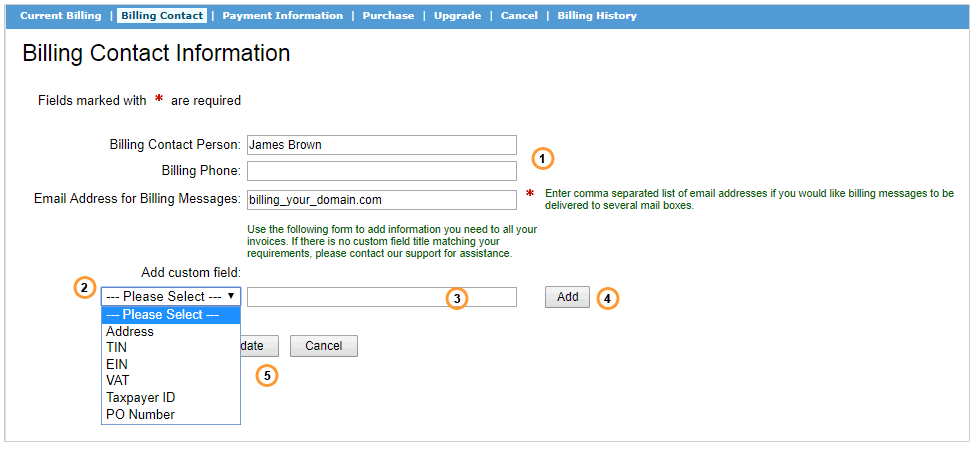
Billing Contact Information
Card details
You can enter or change your Credit or Debit Card details stored in our system in your account Control Panel, Billing / Payment Information page.
How to enter Card details
If you've never submitted payment for your account with a card using our built-in payment processor, then no card details are associated with your account. You can enter them manually in order to activate automated card charging on your account:
1.Login to your account Control Panel, Billing / Payment information page
2.Click the link in the text: “click here to enter your credit card information"
3.Enter your contact information for billing related messages
4.Enter your card details
5.Press Update button to save changes
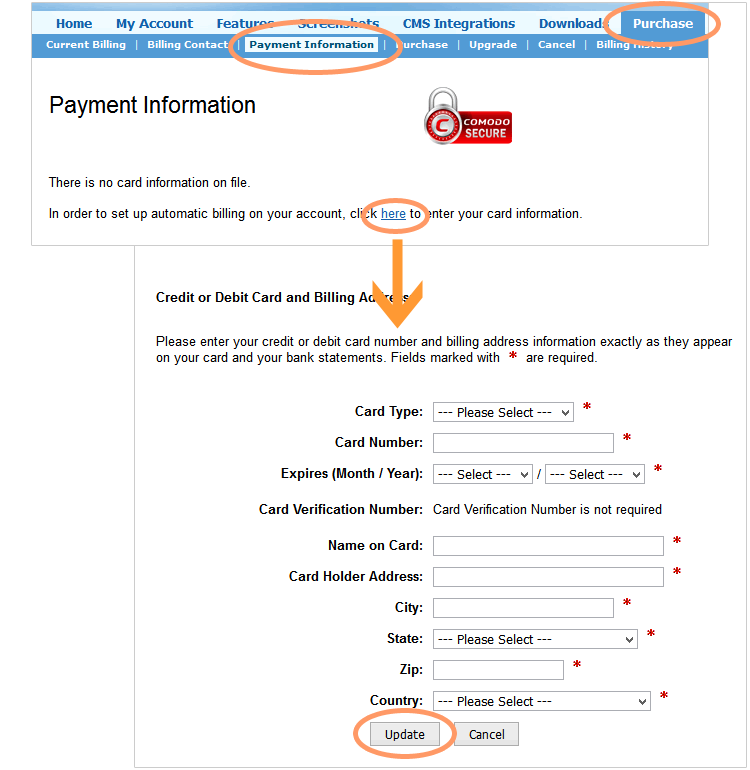
Entering new card details
How to change Credit or Debit Card details
If you've paid for your subscription with a card at least once, the card details are automatically stored in your account Control Panel.
To change card details, please do the following:
1.Login to your account Control Panel, Billing / Payment Information page
2.Click the link in 'Click here to update payment information' text above the card details
3.Review and update Billing Contact Information if needed
4.Enter new card details
5.If there is an unpaid invoice in your account and you would like the card on file to be charged for it then leave the option 'Process payment for the following existing invoices' enabled. In this case the card on file will be changed automatically after updating the card info. Otherwise, you'd need to submit payment for the due invoice manually.
6.Press Update button to save changes
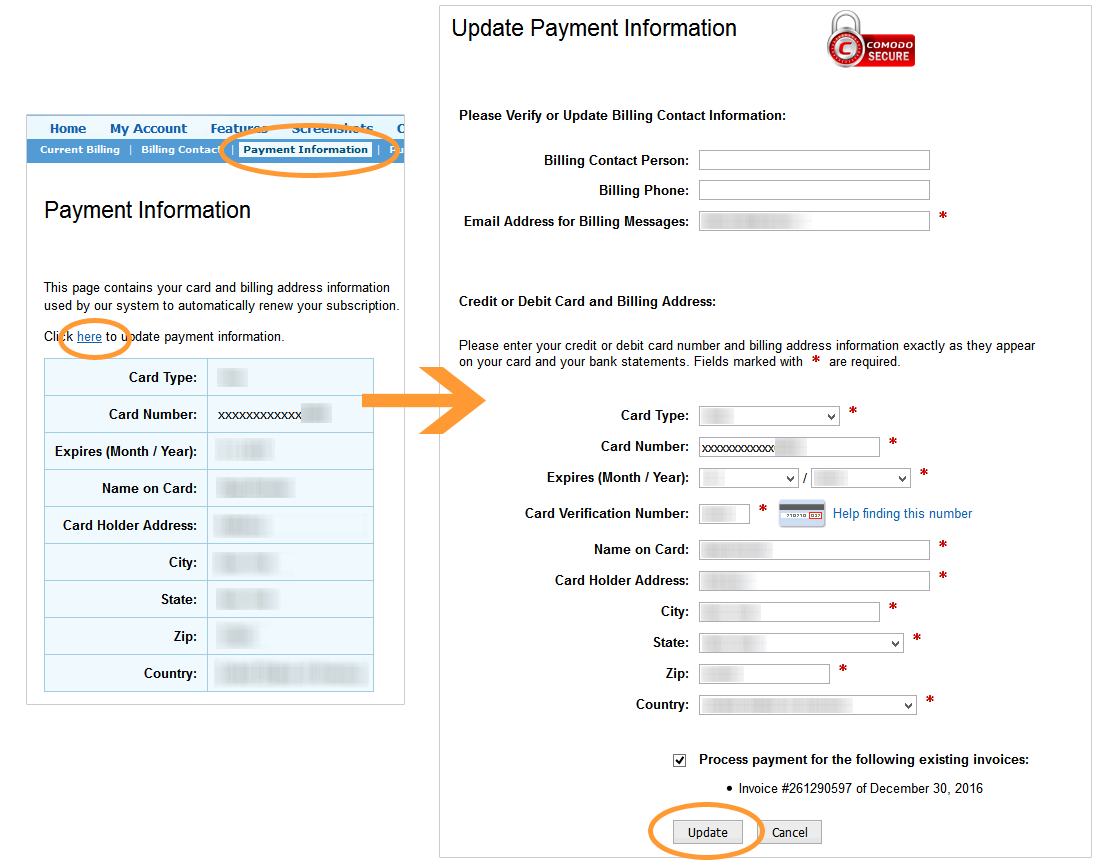
Updating Card Information
Note! If you are going to change Name on Card or Expires (Month / Year) field, please fill out Card Number as well. This is required for accepting the update by the system. If you are going to change any other field, there is no need to enter Card Number again.
Note! The option 'Process payment for the following existing invoices' appears only when there is an unpaid invoice in your account. In other cases it will not appear on the Card Update form.
How to delete Card details
If you need to completely remove your card details from your account Control Panel, please contact us in our support chat or via email.