08 October, 2012
Some of our customers who use Thai language to communicate with users recently reported the problem that instead of the text they input they see blank squares in the operator console. You will see an example in the screenshot below.
Some will have the squares already in the text input field, preventing them to see and spell-check their messages, some – after posting the message to the user and others will witness both scenarios.
We have found that the problem is caused by a certain incompatibility of the system fonts installed on the client computer, with the fonts used in the operator console. Surprisingly, the issue can be fixed very easily.
The solution is to select Tahoma font for all operator console text elements, such as Operator and Visitor Message Text and Nickname fonts and Input Area font.
To make it easier for you, instead of long lines of text with instructions we have made a picture, showing you how and where to change all respective fonts. Please see the image below.
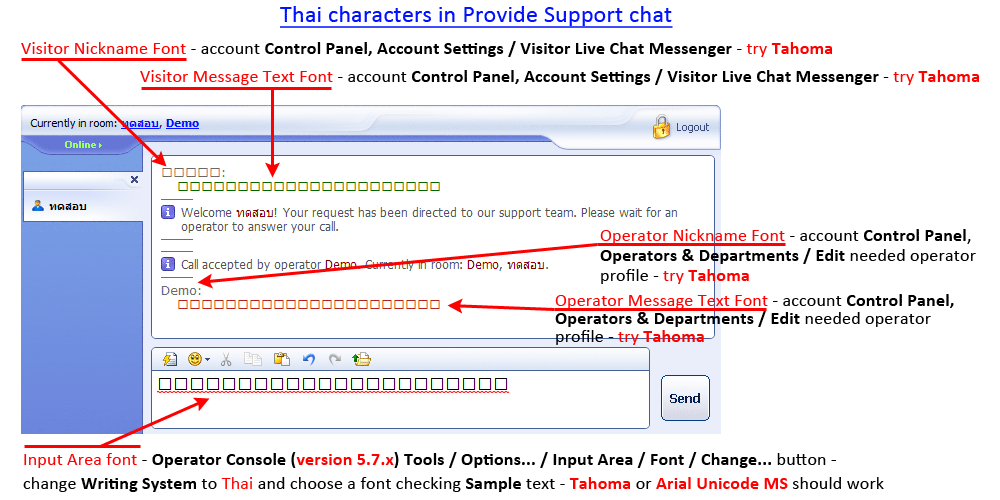
To enlarge the picture click on it once to open it full size in the current window, or right-click the image and select “Open Link in New Tab / New Window”.
Please note, that Input Area font can be changed only in the operator console version 5.7.0. So if you experiencing this problem with incorrect character display, we recommend you to upgrade first. You can download the console at page https://www.providesupport.com/downloads/release-history/release-5.7.html
Hope this helps!
- How Not to Lose Customers in the Busy Holiday Season - December 6, 2018
- The Goals to Set For Your Customer Service Team - October 4, 2018
- Don’t Give Your Customers a Reason To Leave - August 22, 2018
